-
Content Count
1,851 -
Joined
-
Last visited
-
Days Won
14
Posts posted by Admin
-
-
Here are some possible reasons why your printer prints blank forms after activating the firmware:
-
On 3/8/2022 at 12:47 AM, Redbird Creations said:I am having this same issue. I have tried unplugging and turning back on. Doesn't matter if I try to use the standard ink that came with the printer or the ink system it goes through the motions of printing but nothing shows on the paper. Please help!
Have you activated the key successfully?
-
Hi!
Your original firmware cannot be downgraded to earlier versions, and our chipless firmware is an earlier version.
Basic concepts of the solution:
- Standard InkChip firmware. Chipless firmware, which must be loaded into the printer using Firmware Mode.
- 99 InkChip firmware. Chipless firmware, which must be loaded into Normal Mode.
- Firmware Mode - special mode for updating printer firmware, which is activated when a certain buttons combination is pressed.
- Normal Mode - normal mode of operation of the printer, simple switching on the printer with the power button.
Algorithm for solving the problem:
1. Check and memorize the firmware version of the printer. The firmware version displayed is the original non-update version.
2. Flash printer 99 with InkChip firmware in Firmware Mode.
3. When trying to activate the firmware with the Activation program and the activation code, the program will generate the Reading failed 1.
4. Start flashing the printer 99 again with InkChip firmware in Firmware Mode. When the firmware status in Firmware Mode reaches 100%, and the printer display finishes counting the percentage of the firmware status, you need to pull out the power cable of the printer.
5. Connect the power cable and turn on the printer. Recovery Mode will appear on the display.
6. Flash the printer with Inkchip firmware in Recovery Mode.
7. Check the firmware version of the printer. The firmware version displayed must be different from the non-renewable firmware version. This version is the chipless firmware version of InkChip.
8. Activate chipless firmware with the key.
This is just an example of a process, it doesn't matter what model of printer you have. Please watch the video on our official YouTube channel: https://www.youtube.com/watch?v=h7qWYWjMNFQ
And after that just ran again the inkchip firmware upload in normal mode.
-
Hi!
You can find the firmware and instructions for your model on our website:
-
On 2/21/2022 at 5:10 PM, juan25257 said:tengo un problema con una epson xp231. Order 389268
al tratar de activar me sale el error comunication failed 10092.
Hola
Póngase en contacto con nuestro equipo de soporte en este correo electrónico, ellos lo ayudarán: support@inkchip.net
-
On 2/21/2022 at 2:05 AM, Britthud09 said:I am trying to make my 3720 chipless. I downloaded firmware to computer and tried to run it but it keeps saying update unsuccessful. What am I doing wrong
Hi!
Please contact our support team via this email, send them the screenshot of the error you face: support@inkchip.net
-
Hi!
Unfortunately, we don’t have solution for this model.
-
6 hours ago, Gordy said:I'm also confused........
I have the code for my Epson ET-2720, but no idea where the activation window is located.
I'm hoping they send a link to my email address, or post it on this forum.
Wishing us good luck with this!
Gordy Weigle
gordy76937@gmail.com
First of all, please make sure that you have Microsoft Visual C++ 2017 Redistributable Package x86 and x64 installed : https://support.microsoft.com/
en-us/help/2977003/the-latest- supported-visual-c-downloads
Download the utility in one of the four languages here: https://inkchip.net/wic/
Watch the video guide on our official YouTube channel to see how WIC reset utility is easy to use: https://youtu.be/VSgxJvVKV_k -
18 hours ago, Gold King said:Since you have not replied yet to my last message here, I have since removed and uninstalled all Epson related printers, fax etc. I then turned off my network router and tried to install the printer with a USB cable many times but could not. I then broke out a brand new printer USB cable, still had the factory wire on it, and tried it with that as well as tried several USB ports in the top and back of my desktop computer. All to no avail. At this point I had no way to print anything so I turned the network router on again and attempted to install it with the network router and it immediately worked. So now I have the printer installed with the computer seeing the 2 Epson listings of:
EPSON WF-2850 Series (FAX)
WF-2850 Series(Network) Defaultand the DYMO LabelWriter 450 Twin Turbo.
I'm at a total loss as to how to get this to work as the upgrade installation program has no problem working with sometimes saying success and sometimes saying it failed, which some of your website areas say is OK. But the ACTIVATION still fails to show any printers. Apparently your program requires the printer to be installed with a USB cable, but I am unable to do this. This is frustrating after buying the key and extra bottles of ink to use only to not be able to use any of it. Can you please find a way we can work on this directly at the same time instead of me waiting days for your replies? I'd truly like to get this problem fixed as soon as possible. Thank you.
You need to make sure that when you install the firmware, you disconnect the printer's network connection to your computer and only use the usb cable.
-
17 hours ago, Gold King said:Hello. Yes, both my desktop and my laptop are Windows 10. The desktop was recently upgraded from Windows 7. So what do we do from now since both computers are lower than Windows 11 are still not seeing my or any other printers listed in the Activation program drop down window printers list?
Does your computer see your printer in the "devices and printers" menu?
You may have enabled the printer's network connection to your computer during the firmware installation. Make sure it was turned off and you only used the usb cable. -
8 hours ago, Miranda said:where can I find the chip for the Epson et 2720 ?? I cannot find this one either
Hi!
Unfortunately, we don’t have chipless firmware for ET series. But this model is supported by the WIC reset utility. -
On 2/12/2022 at 10:14 PM, Gold King said:Thank you for your reply. I followed it to the letter as best I could. The Activation Program still has no printer in it's window. The update program does find the network printer and that's what's set to update. After the procedure failed again, I went into Printers & Scanners as you suggested and removed the following:
Fax
Microsoft Print to PDF
Microsoft XPS Document Writer
OneNote for Windows 10I hope I won't regret removing those above in the future and if needed MS software/programs will assist me in reinstalling them if I do need them. This left the following:
Printers Not Removed
DYMO LabelWriter 450 Twin Turbo
EPSON WF-2850 Series (FAX)
EPSON68028C (WF-2850 Series)
WF-2850 Series(Network)The DYMO printer is a postage printer and has a hard on/off switch and is only turned on when actually printing postage. That leaves the 3 Epson WF-2850 printer programs which includes the FAX, Network and I guess is the USB connection I have plugged in for this installation. For so reason the Firmware update program only finds the Network model, not the USB based printer.
I then tried the whole procedure again and here's what happens. The program you sent comes up and shows the following:
Software: Firmware
Version: 02.38.BL99Z9Model Name: WF-2850 Series
Connection Type: Network
Status: New VersionIt then has the IP and MAC Addresses and the Model Name has a check in front of it. I then highlight the printer shown and click Update. The program green line progresses to 66% while printer lcd screen has rotating circle in it then printer reboots to the normal start up screen and the program progress goes to 83%. If allowed to continue, a window comes up saying:
The printer's firmware was not updated.
The firmware update did not complete. Try the following, then click (Retry).
-Ensure the printer is connected (USB/Wi-Fi/Ethernet) to the computer.
-Ensure that the printer is powered on.
Click [Retry] to perform the update again.
Click [Retry} to continue processing.
I clicked [Retry] again and the printer lcd screen has the circle then says Updating Firmware. Do not turn the printer off.. The screen goes black, the printer reboots and the screen is normal start up screen again. The firmware update program is at 68% now and still moving slowly. It has gone to 83% now and the Status below says Updating and is not moving any further on the progress scale to the right. It says Under Detailed Information: Firmware version confirmed. After @ 5 minutes I used task manager as you suggested and stopped the program. I then started the Activation program and it still has NO PRINTERS LISTED in the drop down menu window below the ACTIVATION logo and to the left of the Activate Online button. This is the same problem I've had all along. Nothing has changed using your new program you sent me. I believe the chipless firmware update program is working, from what I can tell, but the ACTIVATION program is not. I've tried to give a very detailed report here for you to see what's going on, and what isn't going on, so that you as the maker of this software can figure out the problem and help me get this installed. I do not have the knowledge to know if having the printer installed in both Network and USB makes any difference, as the procedure and programs give not indication this is a problem and are happy to proceed with the Network printer and do not find the USB one for some reason. Can you tell me how to proceed now with all the above information? I do appreciate your help and hopefully what you figure out here will help others in my same situation as this is a popular model printer and I suspect you have many customers with it that can benefit from this. I only wish there was live Chat or phone assistance to help fix this much quicker as immediate feedback can help assist the professional tech much better and quicker than these messages. If there is one or more other ways, please let me know and I will be happy to use it/them. Thank you for your help and have a good day.
You have to have Windows version lower then 11(10 and earlier),are you?
If no,please,try activation on computer with lower Windows version.
-
On 2/13/2022 at 11:10 PM, Brittany said:I have xp-4105 it’s the only printer on my computer as the computer is brand new along with the printer. It will not show up on the activation list to put the code in.
This might be because there are too many printers on devices and printers. That’s what might help you: close the Activator Software, turn off your printer, go to PC and remove all printers that may be in "Devices and Printers", then turn your printer on and it will install again, then open the launcher software again and it might appear normally.
-
On 2/14/2022 at 6:38 AM, Eric said:hi
the activation program didn't has a window to input the activation key
when click on the activate online and it said wrong ID code
Hi! Please tell me your printer model. What mode did you install the firmware in? Normal mode or update mode?
-
21 hours ago, Gold King said:I have tried many times both the Normal and Update modes and each time my Epson WF-2850 goes through the motions and turns off and back on etc. The installation program is now saying it has failed but even in the past when it said it was successful when I started the Activation program it didn't show my printer, and none were in the list. I've tried this with both my desktop and laptop W10 computers new and old versions etc. The printer is installed to work wireless and connecting a USB cable doesn't make any difference either. The printer still prints fine, I just can't get the chipless software to install and work. I sent a Telegram message early yesterday morning and it was read within a few minutes but here 24 hours later there's still been no reply. I was up all night trying to get this to work and needless to say it gave me an awful day. I cannot stay up all night again so I'm going to bed now as nothing is working. I had hoped I would have gotten better support and assistance with this product but so far i am still left alone foundering. I'd appreciate some guidance to get this fixed and going please. Thank you and hopefully at least you will have a good day over there.
Hi!
Please try this new file for you.
https://inkchip.net/download/INKCHIP.net_Firmware_99_WF2850_v1.rar
1) Upload firmware which I sent
2) Switch on in normal mode(!!!!) just turn on button . - dont put printer in Program Update mode. (no need to press few buttons while turn on the printer)
The uploading process will stuck at 70-80% - it is ok!
Open task manager and stop updater process.
Printer will blink for about 5-15 minutes - then will power OFF.
Now power on the printer - chipless firmware is installed in your printer!
———
Also, this might be because there are too many printers on devices and printers. That’s what might help you: close the Activator Software, turn off your printer, go to PC and remove all printers that may be in "Devices and Printers", then turn your printer on and it will install again, then open the launcher software again and it might appear normally. -
On 2/10/2022 at 12:45 PM, wilson said:Please try this new file for you. https://inkchip.net/download/INKCHIP.net_Firmware_99_WF2630_v1.rar 1) Upload firmware which I sent 2) Switch on in normal mode(!!!!) just turn on button . - dont put printer in Program Update mode. (no need to press few buttons while turn on the printer) The uploading process will stuck at 70-80% - it is ok! Open task manager and stop updater process. Printer will blink for about 5-15 minutes - then will power OFF. Now power on the printer - chipless firmware is installed in your printer! -
On 2/10/2022 at 9:25 PM, alystevens.95@yahoo.com said:I am uploading the firmware and it just keeps telling me to buy a code which I already have. Nothing else happens
Hi!
Please tell me your order number and printer model. Could you please send the screenshot of that? Thanks
-
1 hour ago, simona said:hello
just bought “Inkchip_WIC_setup_1.11.exe” but my MAC cannot open the application since it is not supported.
what can I do?
Hi!
All the solutions from our website work only with Windows OS.
-
22 hours ago, Jacob Findly said:I am having the same with Epson WF2760 I need
22 hours ago, Jacob Findly said:I am having the same with Epson WF2760 I need help
Please try this new file for you.
https://inkchip.net/download/INKCHIP.net_Firmware_99_WF2760_v1.rar
1) Upload firmware which I sent
2) Switch on in normal mode(!!!!) just turn on button . - dont put printer in Program Update mode. (no need to press few buttons while turn on the printer)
The uploading process will stuck at 70-80% - it is ok!
Open task manager and stop updater process.
Printer will blink for about 5-15 minutes - then will power OFF.
Now power on the printer - chipless firmware is installed in your printer!
-
13 hours ago, grace said:Hi dear, I want to know if epson et 2550 model is supported by INKCHIP
Hi!
This model is supported by the WIC reset utility: https://inkchip.net/wic/
-
20 hours ago, morris said:i did all those steps but i bought code 3 days prior could tht be it
Hi!
Our keys don’t have an expiration date.
-
17 hours ago, Facundo said:Hi,
I paid for the key to reset the E-11 error in a Epson ET-2720. After applying the key, when I check the "Waste Ink Counters" it shows 81%. Why it is not 0%?
Regards.
Hi!
Did you install the Microsoft C ++ packages before running the utility?
If yes, please send me a screenshot from the download menu, so that I can see the date and time when the packages were installed.
Also, please tell me your order number and the screenshot from the WIC utility after reading the ink counters levels.
-
9 minutes ago, luis said:Your original firmware cannot be downgraded to earlier versions, and our chipless firmware is an earlier version.
Basic concepts of the solution:
- Standard InkChip firmware. Chipless firmware, which must be loaded into the printer using Firmware Mode.
- 99 InkChip firmware. Chipless firmware, which must be loaded into Normal Mode.
- Firmware Mode - special mode for updating printer firmware, which is activated when a certain buttons combination is pressed.
- Normal Mode - normal mode of operation of the printer, simple switching on the printer with the power button.
Algorithm for solving the problem:
1. Check and memorize the firmware version of the printer. The firmware version displayed is the original non-update version.
2. Flash printer 99 with InkChip firmware in Firmware Mode.
3. When trying to activate the firmware with the Activation program and the activation code, the program will generate the Reading failed 1.
4. Start flashing the printer 99 again with InkChip firmware in Firmware Mode. When the firmware status in Firmware Mode reaches 100%, and the printer display finishes counting the percentage of the firmware status, you need to pull out the power cable of the printer.
5. Connect the power cable and turn on the printer. Recovery Mode will appear on the display.
6. Flash the printer with Inkchip firmware in Recovery Mode.
7. Check the firmware version of the printer. The firmware version displayed must be different from the non-renewable firmware version. This version is the chipless firmware version of InkChip.
8. Activate chipless firmware with the Activation program.
https://inkchip.net/download/INKCHIP.net_Firmware_99_WF2860_v1.rar
This is just an example of a process, it doesn't matter what model of printer you have.
Please watch the video on our official YouTube channel: https://www.youtube.com/watch?v=h7qWYWjMNFQ
And after that just ran again the inkchip firmware upload in normal mode.
-
2 hours ago, Redbird Creations said:I have the XP-15000 I have tried the above firmware and watched the instructional video. I have done all the trouble shooting advised. I m still g4tting the error. What else can I do?
If the boot process does not stop and reaches 99%, then open the task manager and stop the boot process at 70-80% manually.


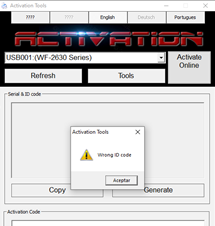

Epson xp 4100 firmware won't install
in Error with activation program and technical issues with the printer
Posted
Hello!
You should convince that you install the chipless firmware in NORMAL mode instead of UPDATE mode.
Please read the instruction from our website carefully:
https://inkchip.net/download/INKCHIP Instruction Method 14 (for 99 firmware).pdf
Also, please watch the video guide from our official YouTube channel:
https://youtu.be/oF0DsDVPT7k
Let me know the result!
If it will be any troubles,write us!
Thank you!