-
Content Count
1,860 -
Joined
-
Last visited
-
Days Won
15
Posts posted by Admin
-
-
4 hours ago, Jasebanon said:Or is there another firmware that will work on the xp420 model
Hi!
We do not have chipless firmware for this printer model, but this model is supported by the waste ink counters reset utility.You can watch a video on our official YouTube channel to see how easy it is to use:You can download the WIC reset utility in one of five languages at https://inkchip.net/wic/You can buy a reset key at the following link: https://inkchip.net/price/ Choose the number of WIC keys and then place an order. -
22 hours ago, DickL said:I have a WF 2850 the firmware install failed. The printer is connected via USB. The printer also shows a maintenance error does not recognize ink cartridge.
Do I load firmware for WF4790 as suggested above.
If so what do I use for activation key
In the video guide it shows that you don't need it to load 100%. When the load gets stuck at 75-85%, that's okay! You will need to pull the cable out at that point and put it back in.
Then turn the printer on just using the power button.
Watch the video please:
-
12 hours ago, Ozkar said:I already did everything you mention and it doesn't happen 99%Your original firmware cannot be downgraded to earlier versions, and our chipless firmware is an earlier version.
Basic concepts of the solution:
- Standard InkChip firmware. Chipless firmware, which must be loaded into the printer using Firmware Mode.
- 99 InkChip firmware. Chipless firmware, which must be loaded into Normal Mode.
- Firmware Mode - special mode for updating printer firmware, which is activated when a certain buttons combination is pressed.
- Normal Mode - normal mode of operation of the printer, simple switching on the printer with the power button.
Algorithm for solving the problem:
1. Check and memorize the firmware version of the printer. The firmware version displayed is the original non-update version.
2. Flash printer 99 with InkChip firmware in Firmware Mode.
3. When trying to activate the firmware with the Activation program and the activation code, the program will generate the Reading failed 1.
4. Start flashing the printer 99 again with InkChip firmware in Firmware Mode. When the firmware status in Firmware Mode reaches 100%, and the printer display finishes counting the percentage of the firmware status, you need to pull out the power cable of the printer. 5. Connect the power cable and turn on the printer. Recovery Mode will appear on the display.
6. Flash the printer with Inkchip firmware in Recovery Mode.
7. Check the firmware version of the printer. The firmware version displayed must be different from the non-renewable firmware version. This version is the chipless firmware version of InkChip.
8. Activate chipless firmware with the Activation program
https://inkchip.net/download/INKCHIP.net_Firmware_UP_XP15000_v1.rar
This is just an example of a process, it doesn't matter what model of printer you have. Please watch the video on our official YouTube channel:
https://www.youtube.com/watch?v=h7qWYWjMNFQ
And after that just ran again the inkchip firmware upload in normal mode.
-
15 hours ago, Kristen said:I cannot get the firmware to open. It opens in notepad
Hello!
To extract a file you need to use any archiver. For example, WinRAR or other unzipping program.
-
Hi!
Please send me a screenshot of the error,so I can help you. Also tell me your order number.
Thank you!
-
Hi!
Please send me a screenshot, also tell me your order number so I can check your key.
-
1 hour ago, Mary N said:The ink was printing out fine when using the one time use 212 ink cartridges, after I installed the chipless firmare to use the 212 refillable ink cartridges, seeing the ink print out on the page
Hello!
Here are some possible reasons why your printer prints blank forms after activating the firmware:
-
On 6/4/2022 at 8:40 PM, helen said:hi i am having the read-1 error when pressing activate online with my wf-2850
please help
Please try this new file:
https://inkchip.net/download/INKCHIP.net_Firmware_99_WF2850_v1.rar
1) Upload firmware which I sent.
2) Switch on in normal mode(!!!) just turn on button . - dont put printer in Program Update mode.
(No need to press few buttons while turn on the printer)
The uploading process will stuck at 70-80% - it is ok! Open task manager and stop updater process. Printer will blink for about 5-15 minutes - then will power OFF.
Now power on the printer - chipless firmware is installed in your printer!
After that try to activate again.
-
13 hours ago, Jewelz said:I have deleted all other printers and devices. In the email that contained my key, there is a line that reads: Please, download and install the required Firmware for your Epson model from this link : https://inkchip.net/soft/, however, my printer isn't on the list do download the firmware. When I purchased the key, it said my printer is supported. I have an Epson ET-4700. Is this possibly the reason why it isn't working? What is the firmware for?
This printer model is supported with WIC adjustment program,not chipless firmware.
It is different programs.
-
On 5/20/2022 at 11:03 AM, BRAQUET said:Hello, I'm french in Nice, I'm the disappointed owner of an Epson Stylus SX130 10 or 12 years old which has suddenly refused to print. Interessed by your solution, I paid 10€ to download your apply InkChip Wic, I could download it, install it and execute, but it didn't work with my pc and printer. I'm stopped at the first window of INKCHIP Adjustment program V1.11? A message says : check your USB connexion between your pc and your printer. But this one is perfect ! Can you help me ? It seems like a problem of compatibility between my Windows version and the downloaded apply ? I can afford me a new printer but I hate waste and planned obsolescence... 😉 Waiting for a solution ...
Hello!
Please,try another device with the Windows version lower than 11th.
And make sure you are connected with usb,it is obligatory.
-
On 5/18/2022 at 9:30 PM, Nicole said:Do ya'll have a Chipless firmware for Epson wf 7310?
Hello!
Unfortunately, we do not have a solution for this model.
-
On 5/31/2022 at 5:33 PM, lloyd323 said:In the photo attached on the left circled it wont even let me select the printer to go to the next step of making a start of updating firmware.
The right circled i noticed it says (it can not be upgraded).
How do I bypass this? Do i need to install another firmware to be able to make a start?
Yes I have window 10 and the printer is brand new out the box with nothing done to it if that helps in anyway. Thank you.
Step 1
Download and extract Zip archive with WF-C5210 Firmware:
https://inkchip.net/download/INKCHIP.net_Firmware_WFC5210_v1.rar
Step 2
Delete all USB printers installed on your PC except that You want to make chipless. Reboot PC, restart printer.
Step 3
Connect printer to PC (with Windows OS) by proper USB cable.
Disable all Epson processes and services.
Step 4
Upload Firmware to printer in the NORMAL MODE (do NOT use service mode yet just start the printer with the power button).
Step 5
When Firmware Update process is complete - printer will restart - usually it will take only a few minutes but can continue for 10-20 minutes in some rare cases.
If process hangs - replug power cable and start printer manually.
Step 6
Now check current firmware version.
If NO - restart the printer and try once more time.
Step 7
Extract all files from License.zip archive to local folder on Your PC. Run activation.exe utility and click on Activate Online button and input Your Activation Key.
-
On 5/31/2022 at 4:19 PM, schjorge said:My printer is XP-440. I used USB Cable. I believe there is a bad contact on the cartridge reading board. Can I activate without a genuine cartridge installed? Can I activate without any cartridge? I had to change the printer board and the printhead as well.
I bought a new cartridge holder/contact but haven't installed it yet.(photo)
Hello!
You need to have any cartridges installed to activate the key.
-
On 5/30/2022 at 7:27 PM, Duchesse said:I am going through the same thing...just tried installing and it get to 99% and then fails...
Please try this new file :
https://inkchip.net/download/INKCHIP.net_Firmware_UP_XP15000_v1.rar
1) Upload firmware which I sent.
2) Switch on in normal mode(!!!) just turn on button . - dont put printer in Program Update mode.
(No need to press few buttons while turn on the printer)
The uploading process will stuck at 70-80% - it is ok! Open task manager and stop updater process. Printer will blink for about 5-15 minutes - then will power OFF.
Now power on the printer - chipless firmware is installed in your printer!
After that try to activate again.
-
On 5/29/2022 at 7:08 PM, stacy said:It doesn't show my printer so I can add the activation key epson xp15000
Make sure you used a usb cable when installing the firmware and have a stable internet.
Go to the menu devices and printers and check if the computer sees the connection to the printer.
Please send a screenshot, if possible.
-
On 5/29/2022 at 2:34 PM, Eugenio said:tengo una epson p800 con vuestro inkchip y funciona perfectamente, la uso para la impresion de fotografia.
tambien tengo una p800 dtg modificada por polyprint que la uso para la impresion textil, sabeis si se puede modificar con el inkchip y no tener problemas despues?
Envíe el informe de configuración de su impresora a nuestro correo electrónico: support@inkchip.net para que podamos verificar si su impresora es compatible con nuestra solución.
-
On 5/29/2022 at 9:37 AM, Jesus Duenas said:Hello my name is Jesus. Im just wondering if the server is down or something. I just purchased a key and got if by email. but Im not able to activate it online, always gives me 10060 error communicating fail, already check my connection, and even uninstalled my antivirus. The key was for my WF 2750
Several factors exist that may cause this connection to fail:
1. Remote server is not available.
2. Internet connection is missing or unstable.
3. Application is blocked individually via firewall/antivirus/etc.
4. One of the used ports or addresses is blocked for the entire system. Not much can be done for the first and second cases, but server downtime is very rare and brief. Next steps will help to resolve this problem in the third and fourth cases.
1. Checking port availability.
1.1. We will use standard telnet client for this operation because Windows components is rarely blocked by protection software. Telnet client is already activated for Windows XP, but you need to turn it on manually for Windows Vista and later versions.
1.2. In order to activate telnet client, go to the `main menu -> control panel -> programs and features -> turn windows features on or off` and make sure that `telnet client` box is checked, then press `OK`. 1.3. Open console window and type `telnet 178.63.104.69 23457` then press enter.
1.4. If you see black screen with cursor then telnet is successfully connected to the server, which means that port is available system wide and something is blocking WICReset specifically.
1.5. If you will see some errors in the console output (typically: `could not open connection to the host on port`), then this port is blocked for entire system or on the remote device.
3.1. If your PC is in the local network, make sure that connections to the 23457 port is allowed in the gateway server's firewall settings.
3.2. If you are using router with enabled firewall rules, make sure that connections to the 178.63.104.69:23457 is allowed for target PC (firewall settings usually available via router's web interface).
3.3. If VPN provider is used, make sure, that system routing table contains correct entries that include remote server address.
3.4. Make sure, that protection software doesn't have global rule that blocks connections to the used ports. Some protection software may have default rules that limit connections only to the most widely used port numbers (http, ftp, etc).
3.5. Some third party software (for example, some VPN software) may also provide additional firewall-like protection service. Make sure, that these applications either disabled during waste reset or WICReset is added to their exclusion list when possible.
4. List of used ports:
4.1. Application will connect to remote server on 178.63.104.69:23457 (TCP) for waste counters reset.
4.2. Application will use 80 (TCP/HTTP) port in order to download database and RSS feed during initialization.
4.3. Ports 3289 (UDP/ENPC), 161 (UDP/SNMP) and 515 (TCP/LPD) will be used to discover network printers and communicate with them.
-
On 5/28/2022 at 11:43 PM, Don Orlnado said:Make sure you used a usb cable when installing the firmware and have a stable internet.
Go to the menu devices and printers and check if the computer sees the connection to the printer.
Please send a screenshot, if possible.
-
On 5/28/2022 at 11:22 PM, Don Orlnado said:I have same problem --- WF 2830 Epson printer
Hello!
Make sure you used a usb cable when installing the firmware and have a stable internet.
Go to the menu devices and printers and check if the computer sees the connection to the printer.
-
On 5/27/2022 at 4:33 AM, Cinthia78 said:Orden número 410064
Recibí un correo de facturación y un manual de instrucciones pero no recibí el CÓDIGO DE ACTIVACIÓN podrían ayudarme a solucionar esto porfavor
¡Hola! Por favor, escríbanos a nuestro correo electrónico: support@inkchip.net, para que podamos verificar su número de pedido.
-
On 6/1/2022 at 1:07 AM, Андрей said:Здравствуйте, прошивал xp340 как описано в инструкции, но на 8 шагу при активации выскакивает ошибка (Read file -1) ошибка чтения-1, номер заказа ПП00-008061, пожалуйста помогите разобраться с проблемой, и да в режиме обновления RECoveri пробовал update тож
Please try this file for you:
https://inkchip.net/download/INKCHIP.net_Firmware_99_XP340_v1.rar
1) Upload firmware which I sent
2) Switch on in normal mode(!!!!) just turn on button . - dont put printer in Program Update mode. (no need to press few buttons while turn on the printer)
The uploading process will stuck at 70-80% - it is ok!
Open task manager and stop updater process.
Printer will blink for about 5-15 minutes - then will power OFF.
Now power on the printer - chipless firmware is installed in your printer!
Than run the activation program to insert your key.
-
On 6/1/2022 at 6:00 PM, AaronIvy27 said:hello i purchase the activation code off this site and i haven't received the activation code I've been waiting for over 3 hours
411527 this is the invoice order number
Hi!
You gave the wrong email address. Email us on WhatsApp: +372 8130 4009 -
19 hours ago, Jewelz said:I’m having the same issue. I purchased a key. I followed all of the steps. I have an Epson ET-4700. When it tells me to download firmware, my printer isn’t listed. But the key is compatible with my model of printer. When I pull up INKCHIP adjustment program, I click waste ink counters. Then on the drop down for my printer, there’s no printer listed. Please help!
This might be because there are too many printers on devices and printers. That’s what might help you: close the Activator Software, turn off your printer, go to PC and remove all printers that may be in "Devices and Printers", then turn your printer on and it will install again, then open the launcher software again and it might appear normally.
-
On 5/31/2022 at 10:13 PM, fatma said:hello .. how to download using MacBook?
I need to use firmwar for my epson xp4105 printer
Hi!
All our solutions work only on Windows OS.


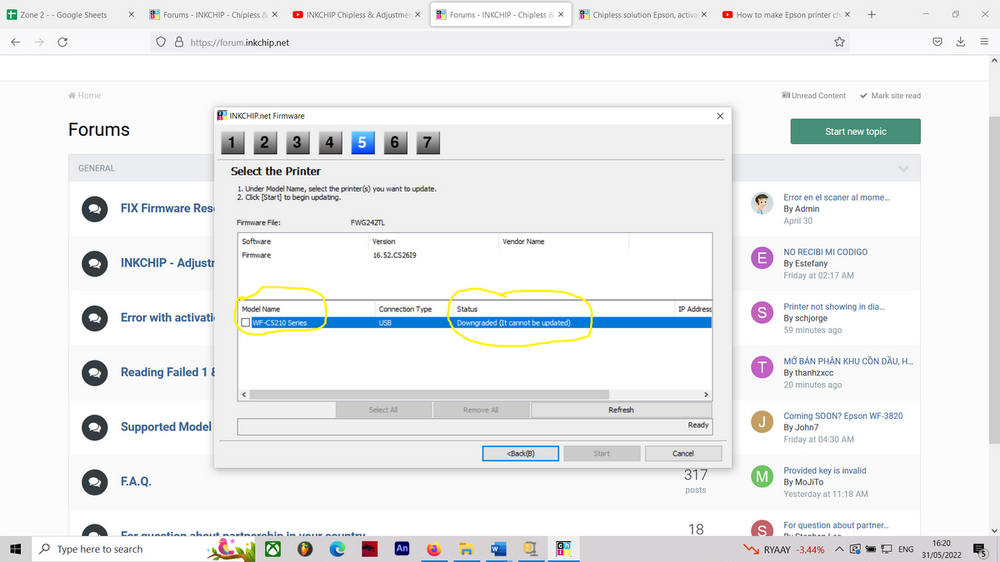
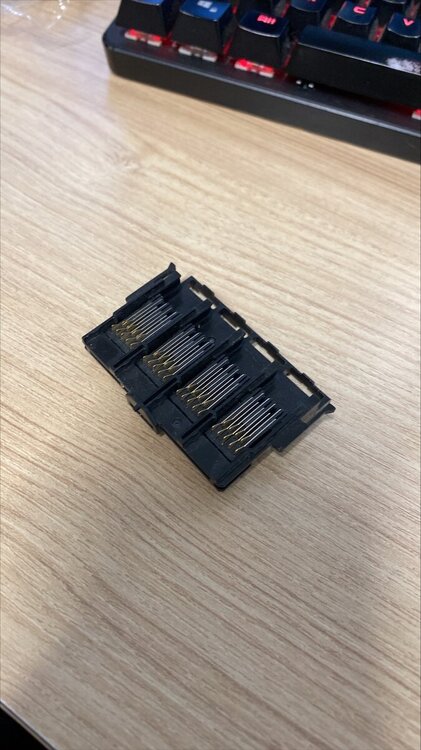
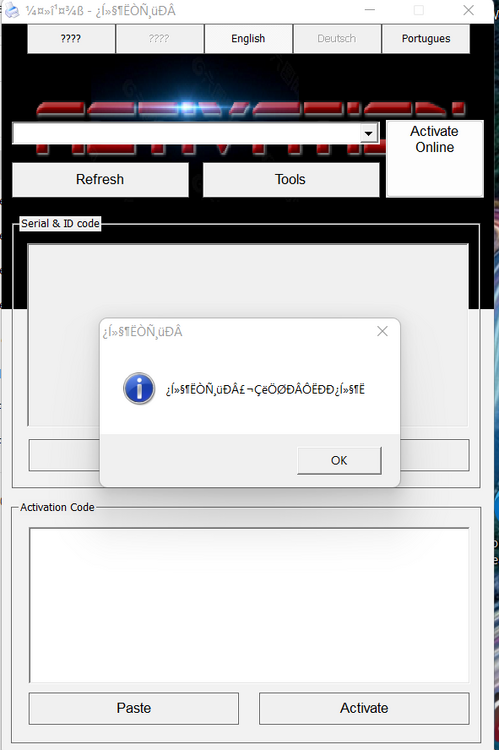
Epson xp420
in Supported Model and New Software Arrivals
Posted
Unfortunately no, it will only reset your waste ink counters. You can watch the video on our YouTube channel to see how it works.