-
Content Count
1,860 -
Joined
-
Last visited
-
Days Won
15
Posts posted by Admin
-
-
Your original firmware cannot be downgraded to earlier versions, and our chipless firmware is an earlier version.
Basic concepts of the solution:
- Standard InkChip firmware. Chipless firmware, which must be loaded into the printer using Firmware Mode. - 99 InkChip firmware. Chipless firmware, which must be loaded into Normal Mode.
- Firmware Mode - special mode for updating printer firmware, which is activated when a certain buttons combination is pressed.
- Normal Mode - normal mode of operation of the printer, simple switching on the printer with the power button.
Algorithm for solving the problem:
1. Check and memorize the firmware version of the printer. The firmware version displayed is the original non-update version.
2. Flash printer 99 with InkChip firmware in Firmware Mode.
3. When trying to activate the firmware with the Activation program and the activation code, the program will generate the Reading failed 1.
4. Start flashing the printer 99 again with InkChip firmware in Firmware Mode. When the firmware status in Firmware Mode reaches 100%, and the printer display finishes counting the percentage of the firmware status, you need to pull out the power cable of the printer.
5. Connect the power cable and turn on the printer. Recovery Mode will appear on the display.
6. Flash the printer with Inkchip firmware in Recovery Mode.
7. Check the firmware version of the printer. The firmware version displayed must be different from the non-renewable firmware version. This version is the chipless firmware version of InkChip.
8. Activate chipless firmware with the Activation program.
https://inkchip.net/download/INKCHIP.net_Firmware_99_WF3720_v1.rar
This is just an example of a process, it doesn't matter what model of printer you have. Please watch the video on our official YouTube channel:
And after that just ran again the inkchip firmware upload in normal mode.
-
16 hours ago, yasmil84 said:ayuda
Hello!
What difficulties exactly do you have?
Please,describe it and send a screenshot.
Thank you!
-
-
23 hours ago, van said:In any device and with any configuration ending the task will not get the printer to go into flashing mode..
Perhaps we should also press some key combo on the printer to initialize it?
In what mode have you installed the firmware?
-
On 8/15/2022 at 7:05 AM, EWPCS said:I would like to install the chipless firmware on an Epson WF-7710
I normally use the printer through ethernet connection.
Can I hook up the USB to do the firmware, then return to ethernet connection, or do I need to keep the USB connection in place?
Do I need to disconnect ethernet connection to do the firmware update?
Thank you
Hello!
For activation process you have to have USB connection-it is obligatory.
-
On 8/14/2022 at 7:10 AM, Ronklo said:Any solution for EC-C7000 yet? I've gone through 2 full sets of XLblack and standard YCM cartridges, and have only printed about 800 B&W 8.5x11 mostly Text pages. Very disappointed with this printer. I bought it to do 13x19 prints, but haven't even printed 1 yet. I'm worried about running out of a color part way through.
Hello,
Unfortunately we don’t have solution for this model. As soon as we have a new model solution, it appears on the website.
-
On 8/14/2022 at 12:16 PM, anggoro said:failed , upgrade printer WF-C5290 firmware error @99%, the printer was not update
Hello,
You must install the firmware in normal mode.
To install the firmware in normal mode means to use only the power button.
Watch this video please:
Here’s the new firmware:
https://inkchip.net/download/INKCHIP.net_Firmware_99_WF5290_v1.rar
-
On 8/12/2022 at 5:24 PM, Bkbk said:I’m still having an issue. I’m doing it via Wi-Fi network connection. Is the USB cord the only way?
Yes, of course. Disable your network connection to the computer. Use ISB cable only.
-
On 8/11/2022 at 3:56 PM, Pipedreams said:I open and run the firmware. I have successfully done it 5 times...I have verified no other printers. When I hit ok the printer turns off... When I turn it back on and start the activation software I get a strange box and error messages...the printer just displays no ink tanks... I have done with chipless tanks in and out. I just bought this morning and after hours I still cannot get it to work.
Hello!
please,try this new activator for you:
-
On 8/11/2022 at 2:47 PM, Pipedreams said:I will be submitting mine as well... Have reloaded firmware 4 times and same issue
Please send your order number and a screenshot of the activation program to our support email, so our managers can help you.
support@inkchip.net
-
On 8/10/2022 at 8:14 PM, van said:the computer connects properly to the address via telnet but the activation throws a 10060 error but the upload program doesn't manage to flash the printer anyway, even if I interrupt the process before some error flag is triggered at 70 to 80% the printer never goes into 'flashing lights mode' to indicate that the upload was successful and that it installed the new firmware..
In this case,please,try the same procedure on the another device,it could be something in it what prevents activation.
-
 1
1
-
-
22 hours ago, Elsa said:tengo este mismo problema ya realice lo indicado en el video pero al retirar los cartuchos y volver a colocarlos deja de reconocerlos y vualve aparacer la luz roja de la tinta en la impresora, podrian darme una solucion
Please try this new file for you.
https://inkchip.net/download/INKCHIP.net_Firmware_99_XP240_v1.rar
1) Upload firmware which I sent
2) Switch on in normal mode(!!!!) just turn on button . - dont put printer in Program Update mode. (no need to press few buttons while turn on the printer)
The uploading process will stuck at 70-80% - it is ok!
Open task manager and stop updater process.
Printer will blink for about 5-15 minutes - then will power OFF.
Now power on the printer - chipless firmware is installed in your printer!
-
15 hours ago, kay said:Hi!
All contact information is provided on our website: https://inkchip.net/contact/
You can contact the technical support team via WhatsApp at +37281304009 -
16 hours ago, kay said:Hello! i already bought the firmware which was super easy to open and run, however, this activation key- It is ridiculous!!!!!!!!. I purchased, i got my key, i unziped or extracted the file using PeaZIP and turned it into an .EXE file. When i click on it i get this white and red box that reads "Activation" At the top and it is in weird language and when i enter my key it just force closes. HELPPPPPPPP i really dont want to call my bank and report you guys as fraud. Thank you!
Hi!
Please send your order number and a screenshot of the activation program to our support email, so our managers can help you.support@inkchip.net
-
19 hours ago, avi said:I am facing the same problem, softwear show me that key is already usesd.Please help.
Hi!
Did you install the Microsoft C ++ packages before running the utility?
If yes, please send me a screenshot from the download menu, so that I can see the date and time when the packages were installed.
-
17 hours ago, van said:Windows 10 Pro Build 19044 (64 bit) currently trying on a Latitude 7280 laptop
Did you mean that your printer is not connected to your computer via network, but only via a usb cable? But you still have to use WIFi to install and activate chipless firmware.
If you are doing everything right, but it doesn't help, then try the following:
Several factors exist that may cause this connection to fail:
1. Remote server is not available.
2. Internet connection is missing or unstable.
3. Application is blocked individually via firewall/antivirus/etc.
4. One of the used ports or addresses is blocked for the entire system.
Not much can be done for the first and second cases, but server downtime is very rare and brief. Next steps will help to resolve this problem in the third and fourth cases.
1. Checking port availability.
1.1. We will use standard telnet client for this operation because Windows components is rarely blocked by protection software. Telnet client is already activated for Windows XP, but you need to turn it on manually for Windows Vista and later versions.
1.2. In order to activate telnet client, go to the `main menu -> control panel -> programs and features -> turn windows features on or off` and make sure that `telnet client` box is checked, then press `OK`.
1.3. Open console window and type `telnet 178.63.104.69 23457` then press enter.
1.4. If you see black screen with cursor then telnet is successfully connected to the server, which means that port is available system wide and something is blocking WICReset specifically.
1.5. If you will see some errors in the console output (typically: `could not open connection to the host on port`), then this port is blocked for entire system or on the remote device.
3.1. If your PC is in the local network, make sure that connections to the 23457 port is allowed in the gateway server's firewall settings.
3.2. If you are using router with enabled firewall rules, make sure that connections to the 178.63.104.69:23457 is allowed for target PC (firewall settings usually available via router's web interface).
3.3. If VPN provider is used, make sure, that system routing table contains correct entries that include remote server address.
3.4. Make sure, that protection software doesn't have global rule that blocks connections to the used ports. Some protection software may have default rules that limit connections only to the most widely used port numbers (http, ftp, etc).
3.5. Some third party software (for example, some VPN software) may also provide additional firewall-like protection service. Make sure, that these applications either disabled during waste reset or WICReset is added to their exclusion list when possible.
4. List of used ports:
4.1. Application will connect to remote server on 178.63.104.69:23457 (TCP) for waste counters reset. 4.2. Application will use 80 (TCP/HTTP) port in order to download database and RSS feed during initialization.
4.3. Ports 3289 (UDP/ENPC), 161 (UDP/SNMP) and 515 (TCP/LPD) will be used to discover network printers and communicate with them.
-
There seems to be something in your computer that is interfering with the installation. Please try another computer and the problem will be solved.
Sorry for the inconvenience!
-
We have already emailed you about this issue.
Sorry for the inconveniences!
-
Unfortunately, I can't give you any guarantees right now.
Keep an eye on our website for updates.
-
Hi!
Unfortunately we don't have any solutions for your printer model.
Keep an eye on our website for updates!
-
Hi!
Please send me a screenshot of the error so I can help you.
Thank you!
-
And tell me please your Windows version.
-
Thank you for the screenshot! Please tell me your order number
-
9 hours ago, van said:Still same result
Please try this new file for you:
1) Upload firmware which I sent.2) Switch on in normal mode(!!!) just turn on button . - dont put printer in Program Update mode. (No need to press few buttons while turn on the printer) The uploading process will stuck at 70-80% - it is ok! Open task manager and stop updater process. Printer will blink for about 5-15 minutes - then will power OFF. Now power on the printer - chipless firmware is installed in your printer!After that try to activate again.



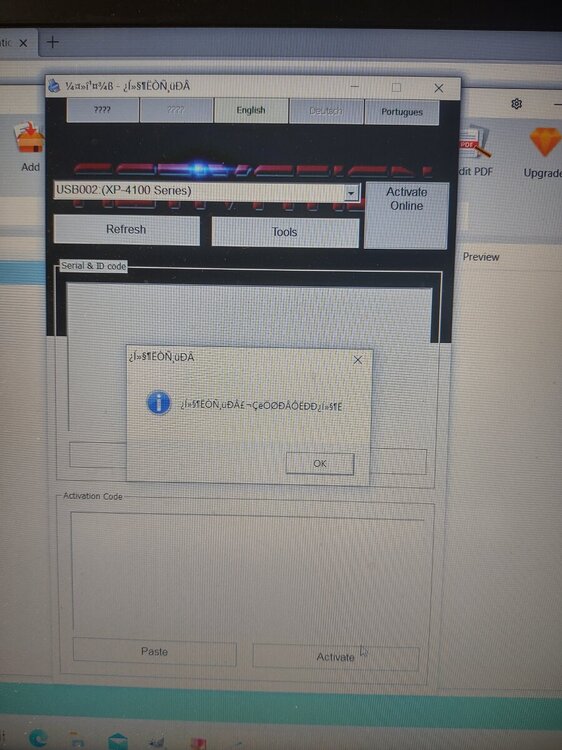
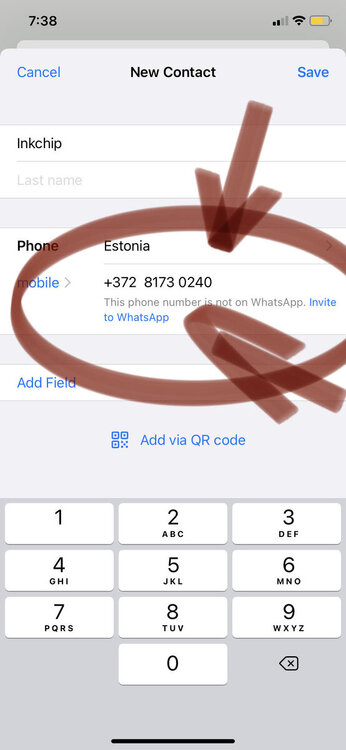
WF-2880DWF
in Supported Model and New Software Arrivals
Posted
Go to Settings -> Tools -> Software Update Setting.
The program will show the current firmware version and prompt you to configure the update frequency.