-
Content Count
1,860 -
Joined
-
Last visited
-
Days Won
15
Posts posted by Admin
-
-
6 hours ago, viorel said:fix for xerox phaser 3020 firmware Tag 29 Release V3.50.21.03
please
Hello!
Please write on our WhatsApp: +372 8130 4009 to order the FIX firmware.Thanks!
-
12 hours ago, JohnBon said:Order #506624
There was no key in the e-mail you send me. Its only written "Your code:" and then a couple of empty lines.
Please send the code immediately.
Hello!
please write us on support@inkchip.net, we will send you key.
-
On 4/17/2023 at 12:57 AM, mowens2582 said:order#5064251
i have an epson wf2860. i've already downloaded and installed firmware but when i open the activation software i get a message saying my activation code cannot be recognized.
Hello!
Make sure that you don’t put the key in the wrong place.
You have to put it in the pop up window after the clicking on the activation online button.
Please,watch the video instruction attentively and follow all the steps.
-
17 hours ago, Mauricio Mamani said:Hello, is there any firmware for the HP neverstop 1000x printer, I need it, I'm spending a lot of money on toners
Hello!
Unfortunately, we do not have a solution for this model.
Follow our site for new updates.
-
On 4/12/2023 at 6:52 PM, EMUzing said:Tryed holding power and top right corner takes me to a update rom prompt
Your original firmware cannot be downgraded to earlier versions, and our chipless firmware is an earlier version.
Basic concepts of the solution:
- Standard InkChip firmware.
Chipless firmware, which must be loaded into the printer using Firmware Mode.
- 99 InkChip firmware.
Chipless firmware, which must be loaded into Normal Mode.
- Firmware Mode - special mode for updating printer firmware, which is activated when a certain buttons combination is pressed.
- Normal Mode - normal mode of operation of the printer, simple switching on the printer with the power button.
Algorithm for solving the problem:
1. Check and memorize the firmware version of the printer. The firmware version displayed is the original non-update version.
2. Flash printer 99 with InkChip firmware in Firmware Mode.
3. When trying to activate the firmware with the Activation program and the activation code, the program will generate the Reading failed 1.
4. Start flashing the printer 99 again with InkChip firmware in Firmware Mode. When the firmware status in Firmware Mode reaches 100%, and the printer display finishes counting the percentage of the firmware status, you need to pull out the power cable of the printer. 5. Connect the power cable and turn on the printer. Recovery Mode will appear on the display.
6. Flash the printer with Inkchip firmware in Recovery Mode.
7. Check the firmware version of the printer. The firmware version displayed must be different from the non-renewable firmware version. This version is the chipless firmware version of InkChip.
8. Activate chipless firmware with the activator
This is just an example of a process, it doesn't matter what model of printer you have. Please watch the video on our official YouTube channel: https://www.youtube.com/watch?v=h7qWYWjMNFQ
And after that just ran again the inkchip firmware upload in normal mode.
-
8 hours ago, UTAMA said:Same problem here.
I tried the instruction above to downgraded the firmware version between 2019-2020 but always failed when downloading the firmware. Stuck at 21% and back to 1% again .
My printer is Epson - WFC5790, order number 505885.
How to resolve this?Hello!
You should install the Chipless Firmware in NORMAL mode instead of UPDATE mode.
Please read the instruction from our website carefully:
https://inkchip.net/download/INKCHIP Instruction Method 14 (for 99 firmware).pdf
Also, please watch the video guide from our official YouTube channel:
https://youtu.be/oF0DsDVPT7k -
On 4/11/2023 at 1:35 AM, aldo.alvarezicazatti@live. said:printer model EPSON XP 2101
I think that i have installed firmware in normal mode... sincerely i'm not sure
In the video guide it shows that you don't need it to load 100%. When the load gets stuck at 75-85%, that's okay! You will need to pull the cable out at that point and put it back in.
Then turn the printer on just using the power button.
Watch the video please:
-
On 4/10/2023 at 8:31 PM, travelindesigns said:where do i find the recovery code/
The recovery code is generated during key activation and is used to recover chipless firmware.
-
20 hours ago, REO420grow said:I HAVE THE SAME PROBLEN ON THE ACTIVATOR
Please take a screenshot of this error and send it to our support team: support@ inkchip.net
-
4 hours ago, brian.durham@bvu.net said:Yes I have tried normal and update modes. It uploads the ROM in update however I have to manually reboot printer. Once the printer comes back on line it goes back to the print cartridge maintenance error screen. I have tried 3 different sets of cartridges same issue. I think if I can get it out of that maintenance screen it will work but I have tried everything I can think of.
The original firmware of your printer cannot be downgraded to earlier version. Please, follow the instructions below.
The firmware, which you need to use:https://inkchip.net/download/INKCHIP.net_Firmware_99_WF2850_v1.rar
Algorithm for solving the problem:
1) Check and memorize current firmware version of your printer.
2) Start installing the firmware in the Firmware Mode (by pressing a certain button combinations)
3) When the firmware installation reaches 100% you need to disconnect the power cable from your printer.
Wait for about 10 seconds and then plug the cable in. A message will appear on your printer screen, saying that the printer is in Recovery Mode.
4) Start installing the Inkchip firmware again, wait for the firmware to load, your printer will shut down. Turn your printer on.
5) Check your printer's firmware version. It must be different. This means that the process was successful.
6) Now you need to use the Activation Program from our website and activate it with the key.
After the activation you have to reboot your printer.
The chipless firmware is installed on your printer!
Please watch the instruction video from our YouTube channel for a clear explanation:
https://www.youtube.com/watch?v=h7qWYWjMNFQ
This is just an example of the process, it does not matter which model of printer you have. -
Did you install the firmware in Normal mode? Have you used only USB connection to the printer?
-
Could you please tell me your printer model?
-
13 hours ago, PJS said:I am having this same issue, I've purchased it twice. The program says not responding right after I put the code in.
You received instructions and the link to install Microsoft Visual C++ x64 and x86 2017-2022 packages in the letter with the WIC reset key. This is a prerequisite for the correct operation of the WIC reset utility. You should install them before running the utility and before using the WIC reset key, otherwise the key can be damaged.
« First of all, please make sure that you have Microsoft Visual C++ 2017 Redistributable Package x86 and x64 installed: https://support.microsoft.com/en-us/help/2977003/the-latest-supported-visual-c-downloads » -
11 hours ago, jimmy v said:can i have the latest driver for wforce c5790 v 17.75 error says downgrded cannot be upgraded
Hello!
The latest version of the chipless firmware is posted on the website. -
14 hours ago, EMUzing said:launching inkchip firmware it finds printer then dont let me checkmark the box it says Downgraded(it cannot be updated) currently running 10.58.LQ29M3
Hello!
You should install 99 firmware in Recovery Mode. -
On 4/5/2023 at 4:17 AM, thewattsies@optusnet.com.a said:i have a ET-2750 and am trying to reset the ink pad but when i go to do it the program is looking for a USB connected printer wereas the ET-2750 is WiFi connected. how do i get around this issue so i can reset the pad?
To reset, the printer must be connected via USB. Disconnect the printer's network connection and set up a USB connection.
-
17 hours ago, Wanda said:I purchased and recieved my key code but I have no idea what to do next. I downloaded and installed WIC but of course it doesn't detect my printer. Help would be great.
Hello!
You can watch a video on our official YouTube channel to see how easy it is to use:
-
On 4/5/2023 at 3:31 AM, niksun said:Hi. I cant click on printer it types Downgraded (it cannot be updated). I tried fix that other topics have like resetting, normal mode etc. wont help!
I have 1 clue why it doesn't work. can you help me if I am right.
I have set up printer, but i accidently have initial cartridges. So I have an error which i will attach as photo. Is it possible to do it with this error? or I should buy real replacement ink first and only then i can do it? Hopefully I don't have to buy ink for 200$ and you have a fixHello!
What is your model of printer?
-
On 4/4/2023 at 10:54 PM, Candy said:I am having the same issue but it does not even let me get to that point. My firmware is not even in a zipped folder and if I do click on it. I'm getting that my printer is not found or connected.
Make sure you used a usb cable when installing the firmware and have a stable internet,are you?
Go to the menu devices and printers and check if the computer sees the connection to the printer.
Please send a screenshot, if possible to support@inkchip.net
-
On 4/3/2023 at 6:24 PM, CDPut said:Hi,
Yes, as I said, we have corresponded but I still have not received the correct key. Has that been sent?
Thanks!
Have replied you via email.
-
On 4/1/2023 at 11:29 AM, PeterPeter said:I have the same problem too.
XP-15000 printer. normal model. Order502681 USB connect and Windows 10 /11Hello!
You should install the Chipless Firmware in NORMAL mode instead of UPDATE mode.
Please read the instruction from our website carefully:
https://inkchip.net/download/INKCHIP Instruction Method 14 (for 99 firmware).pdf
Also, please watch the video guide from our official YouTube channel:
https://youtu.be/oF0DsDVPT7k
Let me know the result!
Thank you! -
On 4/1/2023 at 8:53 PM, CDPut said:Very early yesterday morning, I purchased a chipless activation key code for my Epson WF-7720 printer. I received a code and immediately tried to activate the firmware that I had already installed. After multiple failed attempts, and a lot of research, I emailed support. I said that I thought that this was the wrong code or if it was the correct one, I was having activation issues. I was asked for a screenshot of the error code that I was getting. I did that and the response was that the activation key was not the correct one for my printer and to check my order. When I looked closer at my receipt, sure enough I was sent an activation code for a SC-P series printer and not the one for my Epson WF-7720! I don't even own a SP series printer. I emailed back and said that I had been sent the wrong code for the wrong printer. That I didn't receive what I had ordered.
The response was "We have to check your key. We will definitely get back to you." I waited a couple of hours and hadn't heard anything, so I emailed once again. I was told that they would contact me as soon as possible. That was almost a day ago and I still have not gotten a response. All I want is the correct code for my WF-7720 that I ordered and paid for. Is there anyone on here that can help?? Thanks!
My order number is 502583.
Hello!
About this issue we have already replied to you on email.
Thanks!
-
Hello!
You should install the Chipless Firmware in NORMAL mode instead of UPDATE mode.
Please read the instruction from our website carefully:
https://inkchip.net/download/INKCHIP Instruction Method 14 (for 99 firmware).pdf
Also, please watch the video guide from our official YouTube channel:
https://youtu.be/oF0DsDVPT7k
Let me know the result!
Thank you! -
On 3/31/2023 at 9:37 PM, AlexZ said:I go to unzip the Firmware file "INKCHIP.net_Firmware_WFC869R" for the XP15000 and it tells me it is not a vald RAR file
Hello!
Make sure you install the firmware for your model, not for WFC869R from the website.


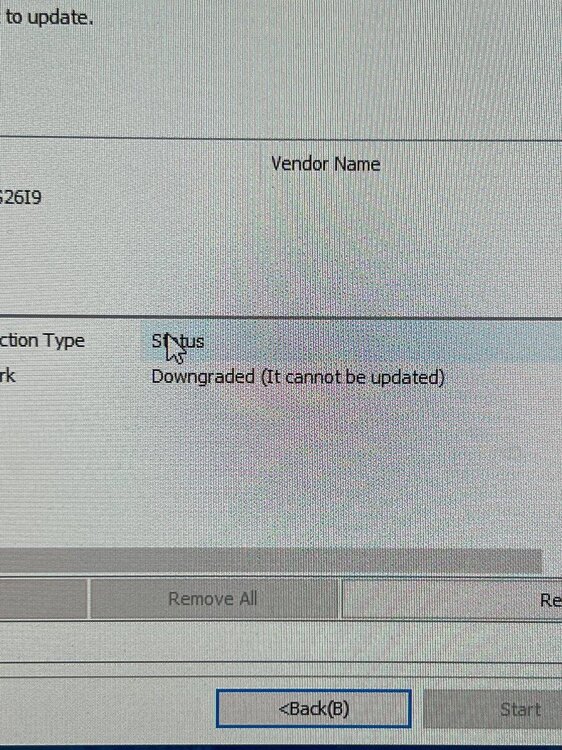
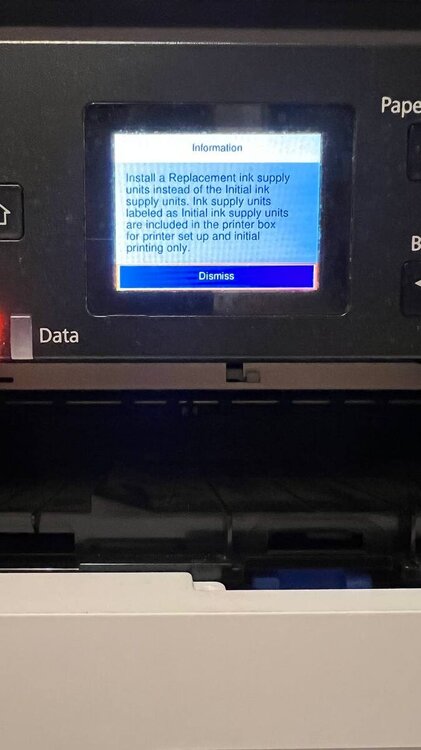
CODIGO PARA RESETEAR EPSON L3150
in INKCHIP - Adjustment Program, Waste Ink Counter Reset (WIC), Red Light Error Solution
Posted
¡Hola!
Puede descargar el programa en uno de cinco idiomas en https://inkchip.net/wic/
Puede comprar una clave de reinicio en el siguiente enlace: https://inkchip.net/price/
Elija la cantidad de claves WIC y luego haga un pedido.