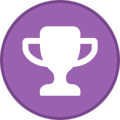-
Content Count
1,861 -
Joined
-
Last visited
-
Days Won
15
Content Type
Profiles
Forums
Calendar
Blogs
Store
Downloads
Gallery
Articles
Everything posted by Admin
-

missing code in email
Admin replied to anne's topic in Error with activation program and technical issues with the printer
Hello! Please contact us as to this issue by email. Our email: support@inkchip.net -

Dúvida
Admin replied to Joice's topic in Error with activation program and technical issues with the printer
Uma chave é para uma impressora, por isso, se já tiver ativado a chave na sua impressora antiga, terá de adquirir uma nova chave para a sua nova impressora. Indique-me o seu número de encomenda e eu verei se podemos oferecer-lhe alguma coisa. -

reading failed - 1
Admin replied to Rykker's topic in Reading Failed 1 & 2, or how to use "99" Firmware
https://inkchip.net/download/INKCHIP.net_Firmware_99_WF2850_v1.rar 1) Upload firmware which I sent. 2) Switch on in normal mode(!!!) just turn on button . - dont put printer in Program Update mode. (No need to press few buttons while turn on the printer) The uploading process will stuck at 70-80% - it is ok! Open task manager and stop updater process. Printer will blink for about 5-15 minutes - then will power OFF. Now power on the printer - chipless firmware is installed in your printer! -
Hello! In the video guide it shows that you don't need it to load 100%. When the load gets stuck at 75-85%, that's okay! !Stop the download process via the task manager before the error! You will need to pull the cable out at that point and put it back in. Then turn the printer on just using the power button. Watch the video please:
-
Hello! This model is compatible with the waste ink counter reset utility. You can watch a video on our official YouTube channel to see how easy it is to use: https://youtu.be/VSgxJvVKV_k You can download the waste ink counter reset utility in one of five languages at https://inkchip.net/wic/ You can purchase a reset key at the following link: https://inkchip.net/price/ Choose the number of WIC keys and place the order.
-

xp 322
Admin replied to lucy's topic in INKCHIP - Adjustment Program, Waste Ink Counter Reset (WIC), Red Light Error Solution
Hello! Unfortunately, we do not have chipless firmware for this printer model, but this model is supported by the Waste Ink Counters reset utility. You can watch the video on our official YouTube channel to see how easy it is to use: https://youtu.be/VSgxJvVKV_k You can download the WIC reset utility in one of five languages at https://inkchip.net/wic/ You can buy a reset key at the following link: https://inkchip.net/price/ Choose the number of WIC keys and place an order. -

firmware update
Admin replied to martya's topic in Reading Failed 1 & 2, or how to use "99" Firmware
Hello! You should have received a notification that the firmware was installed. Did you stop the firmware download process via the task manager? -
Hello! You received instructions and the link to install Microsoft Visual C++ x64 and x86 2017-2022 packages in the letter with the WIC reset key. This is a prerequisite for the correct operation of the WIC reset utility. You should install them before running the utility and before using the WIC reset key, otherwise the key can be damaged. « First of all, please make sure that you have Microsoft Visual C++ 2017 Redistributable Package x86 and x64 installed: https://support.microsoft.com/en-us/help/2977003/the-latest-supported-visual-c-downloads »