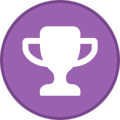-
Content Count
1,861 -
Joined
-
Last visited
-
Days Won
15
Content Type
Profiles
Forums
Calendar
Blogs
Store
Downloads
Gallery
Articles
Everything posted by Admin
-

Epson xp5100 not listed
Admin replied to Btazball's topic in Supported Model and New Software Arrivals
Hi! Unfortunately, we don’t have solution for this model. -

WF-7720 ROM NOT WRITABLE
Admin replied to SBL's topic in Error with activation program and technical issues with the printer
Hi! Please contact our manager about this issue on WhatsApp: +372 8130 4009 -
Hi! The uploading process will stuck at 70-80% - it is ok! Open task manager and stop updater process. Printer will blink for about 5-15 minutes - then will power OFF. Now power on the printer - chipless firmware is installed in your printer!
-

Epson WorkForce Pro WF-4740
Admin replied to WF-4740's topic in Supported Model and New Software Arrivals
Hi! Unfortunately, we do not have a solution for this printer model. -
Hi! You must install the firmware in normal mode. To install the firmware in normal mode means to use only the power button. Watch this video please: https://youtu.be/oF0DsDVPT7k After that try to activate again Here’s the new firmware: https://inkchip.net/download/INKCHIP.net_Firmware_99_XP15000_v1.rar
-
hi! Your original firmware cannot be downgraded to earlier versions, and our chipless firmware is an earlier version. Basic concepts of the solution: - Standard InkChip firmware. Chipless firmware, which must be loaded into the printer using Firmware Mode. - 99 InkChip firmware. Chipless firmware, which must be loaded into Normal Mode. - Firmware Mode - special mode for updating printer firmware, which is activated when a certain buttons combination is pressed. - Normal Mode - normal mode of operation of the printer, simple switching on the printer with the power button. Algorithm for solving the problem: 1. Check and memorize the firmware version of the printer. The firmware version displayed is the original non-update version. 2. Flash printer 99 with InkChip firmware in Firmware Mode. 3. When trying to activate the firmware with the Activation program and the activation code, the program will generate the Reading failed 1. 4. Start flashing the printer 99 again with InkChip firmware in Firmware Mode. When the firmware status in Firmware Mode reaches 100%, and the printer display finishes counting the percentage of the firmware status, you need to pull out the power cable of the printer. 5. Connect the power cable and turn on the printer. Recovery Mode will appear on the display. 6. Flash the printer with Inkchip firmware in Recovery Mode. 7. Check the firmware version of the printer. The firmware version displayed must be different from the non-renewable firmware version. This version is the chipless firmware version of InkChip. 8. Activate chipless firmware with the key. This is just an example of a process, it doesn't matter what model of printer you have. Please watch the video on our official YouTube channel: https://www.youtube.com/watch?v=h7qWYWjMNFQ And after that just ran again the inkchip firmware upload in normal mode.
-
Hi! Your original firmware cannot be downgraded to earlier versions, and our chipless firmware is an earlier version. Basic concepts of the solution: - Standard InkChip firmware. Chipless firmware, which must be loaded into the printer using Firmware Mode. - 99 InkChip firmware. Chipless firmware, which must be loaded into Normal Mode. - Firmware Mode - special mode for updating printer firmware, which is activated when a certain buttons combination is pressed. - Normal Mode - normal mode of operation of the printer, simple switching on the printer with the power button. Algorithm for solving the problem: 1. Check and memorize the firmware version of the printer. The firmware version displayed is the original non-update version. 2. Flash printer 99 with InkChip firmware in Firmware Mode. 3. When trying to activate the firmware with the Activation program and the activation code, the program will generate the Reading failed 1. 4. Start flashing the printer 99 again with InkChip firmware in Firmware Mode. When the firmware status in Firmware Mode reaches 100%, and the printer display finishes counting the percentage of the firmware status, you need to pull out the power cable of the printer. 5. Connect the power cable and turn on the printer. Recovery Mode will appear on the display. 6. Flash the printer with Inkchip firmware in Recovery Mode. 7. Check the firmware version of the printer. The firmware version displayed must be different from the non-renewable firmware version. This version is the chipless firmware version of InkChip. 8. Activate chipless firmware with the key. This is just an example of a process, it doesn't matter what model of printer you have. Please watch the video on our official YouTube channel: https://www.youtube.com/watch?v=h7qWYWjMNFQ And after that just ran again the inkchip firmware upload in normal mode.
-

READ FAILED -1 WF 5710
Admin replied to DAVIDR's topic in Error with activation program and technical issues with the printer
Hi! You must install the firmware in normal mode. To install the firmware in normal mode means to use only the power button. Watch this video please: https://youtu.be/oF0DsDVPT7k After that try to activate again Here’s the new firmware: https://inkchip.net/download/INKCHIP.net_Firmware_99_WF5710_v1.rar- 2 replies
-
- wf 5710
- read failed-1
-
(and 2 more)
Tagged with:
-

Key Problems
Admin replied to Shelley's topic in Error with activation program and technical issues with the printer
Hi! Please tell me your order number and send me the screenshot of the error so we can help you. -
¡Hola! 10093 - La clave - La clave que está utilizando no es compatible con este modelo. Ejemplo: no puede utilizar una tecla XP 241 para activar una impresora WF-C5790.
-
¡Hola! Si su clave no se usa, podemos cambiar su clave. Por favor, escríbenos a nuestro correo electrónico para que podamos ayudarte.
-
Your original firmware cannot be downgraded to earlier versions, and our chipless firmware is an earlier version. Basic concepts of the solution: - Standard InkChip firmware. Chipless firmware, which must be loaded into the printer using Firmware Mode. - 99 InkChip firmware. Chipless firmware, which must be loaded into Normal Mode. - Firmware Mode - special mode for updating printer firmware, which is activated when a certain buttons combination is pressed. - Normal Mode - normal mode of operation of the printer, simple switching on the printer with the power button. Algorithm for solving the problem: 1. Check and memorize the firmware version of the printer. The firmware version displayed is the original non-update version. 2. Flash printer 99 with InkChip firmware in Firmware Mode. 3. When trying to activate the firmware with the Activation program and the activation code, the program will generate the Reading failed 1. 4. Start flashing the printer 99 again with InkChip firmware in Firmware Mode. When the firmware status in Firmware Mode reaches 100%, and the printer display finishes counting the percentage of the firmware status, you need to pull out the power cable of the printer. 5. Connect the power cable and turn on the printer. Recovery Mode will appear on the display. 6. Flash the printer with Inkchip firmware in Recovery Mode. 7. Check the firmware version of the printer. The firmware version displayed must be different from the non-renewable firmware version. This version is the chipless firmware version of InkChip. 8. Activate chipless firmware with the Activation program https://inkchip.net/download/INKCHIP.net_Firmware_XP3100_v1.rar (https://inkchip.net/download/INKCHIP.net_Firmware_XP3100_v1.rar) This is just an example of a process, it doesn't matter what model of printer you have. Please watch the video on our official YouTube channel: https://www.youtube.com/watch?v=h7qWYWjMNFQ And after that just ran again the inkchip firmware upload in normal mode.
-
Hi! Unfortunately, there is no solution for the WF7820 on our website.
-

WF 2850 Issue
Admin replied to jonathan_dinkel's topic in Error with activation program and technical issues with the printer
Hi! You should install the chipless firmware in NORMAL mode instead of UPDATE mode. Please read the instruction from our website carefully: https://inkchip.net/download/INKCHIP Instruction Method 14 (for 99 firmware).pdf Also, please watch the video guide from our official YouTube channel: https://youtu.be/oF0DsDVPT7k -
Hi! In order for the WIC utility to work properly, you will need to install the Microsoft C++ x64 and x86 packages. It is a special extension that the program works with. You will receive a link to install the packages in your email after your order. Be warned!!! Do not use the WIC key until you are sure that the packages are installed and the program works correctly. This may cause the key to break.
-
Hello! It usually takes 15 minutes.
-
La clave que está utilizando no es compatible con este modelo.
-
Hello! Tell us ,please,what mode did your install firmware in?Normal or updated?