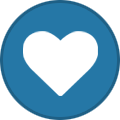-
Content Count
1,861 -
Joined
-
Last visited
-
Days Won
15
Content Type
Profiles
Forums
Calendar
Blogs
Store
Downloads
Gallery
Articles
Everything posted by Admin
-

EpsonSC P700 or P900
Admin replied to Joechan85's topic in Supported Model and New Software Arrivals
Unfortunately still no. -
Hello! What difficulties exactly did you get? You can download chipless firmware and activation instructions for your printer model on our website. Follow the link: https://inkchip.net/soft/
-
Hello! Unfortunately I cannot see the photo. Please send it on our email support@inkchip.net
-
Hello! Could you please take a screenshot of the errors or make a short video and send it to our support team support@inkchip.net Thank you!
-

Come devo procedere?
Admin replied to Debia's topic in FIX Firmware Reset - Solution for Laser Printers
Hello! You can download the program from our website: https://inkchip.net/laser/ The program will determine if the firmware version of your printer can be downgraded. Watch the video showing how to use the program on our official YouTube channel: https://youtu.be/8kMg7KGRAGA -

Firmware for Epson WF-C5810?
Admin replied to PabloVelasco's topic in Supported Model and New Software Arrivals
Hello! This model is under development. Check our website for updates. -
Hello! If I understood your question correctly, xerox B215 isn’t compatible if you have 80.000.60.000 firmware version. It’s only for B210.
-

You have not delivered the firmware
Admin replied to David Sotelo's topic in FIX Firmware Reset - Solution for Laser Printers
Hello! We have seen all your emails, don't worry! We have sent all your information to our technicians. Stand by and we will get back to you. Thank you! -

error when activating
Admin replied to Agustin's topic in Error with activation program and technical issues with the printer
Make sure you used a usb cable when installing the firmware and have a stable internet,are you? Go to the menu devices and printers and check if the computer sees the connection to the printer. -
Your original firmware cannot be downgraded to earlier versions, and our chipless firmware is an earlier version. Basic concepts of the solution: - Standard InkChip firmware. Chipless firmware, which must be loaded into the printer using Firmware Mode. - 99 InkChip firmware. Chipless firmware, which must be loaded into Normal Mode. - Firmware Mode - special mode for updating printer firmware, which is activated when a certain buttons combination is pressed. - Normal Mode - normal mode of operation of the printer, simple switching on the printer with the power button. Algorithm for solving the problem: 1. Check and memorize the firmware version of the printer. The firmware version displayed is the original non-update version. 2. Flash printer 99 with InkChip firmware in Firmware Mode. 3. When trying to activate the firmware with the Activation program and the activation code, the program will generate the Reading failed 1. 4. Start flashing the printer 99 again with InkChip firmware in Firmware Mode. When the firmware status in Firmware Mode reaches 100%, and the printer display finishes counting the percentage of the firmware status, you need to pull out the power cable of the printer. 5. Connect the power cable and turn on the printer. Recovery Mode will appear on the display. 6. Flash the printer with Inkchip firmware in Recovery Mode. 7. Check the firmware version of the printer. The firmware version displayed must be different from the non-renewable firmware version. This version is the chipless firmware version of InkChip. 8. Activate chipless firmware with the Activation program. https://inkchip.net/download/INKCHIP.net_Firmware_2022June_WF5790_v1.rar This is just an example of a process, it doesn't matter what model of printer you have. Please watch the video on our official YouTube channel: https://www.youtube.com/watch?v=h7qWYWjMNFQ And after that just ran again the inkchip firmware upload in normal mode.
-

Firmware for Epson WF-C5810?
Admin replied to PabloVelasco's topic in Supported Model and New Software Arrivals
Hello! Unfortunately, we do not have a solution for this model. Follow our site for new updates. https://inkchip.net/ -

error when activating
Admin replied to Agustin's topic in Error with activation program and technical issues with the printer
Hello! Please try this activation program: https://inkchip.net/download/activation.rar -
Hello! This model is under development Check our website for updates.
-
Hello! In which mode did you install the firmware? Try this new activation program for you: https://inkchip.net/download/activation.rar
-
Hello! Please tell me your printer model. Also, send me the screenshot of the error so I can help you. Did you install the Microsoft Visual C++ x64 and x86 2017-2022 packages? If so, please send me the screenshot from the download menu so I can see the exact date and time of packages and WIC reset utility were installed. Thanks!
-

reading failed - 1
Admin replied to Rykker's topic in Reading Failed 1 & 2, or how to use "99" Firmware
Stop the boot process at 75-85% through the task manager. Don’t let it get 99% and error. -
Stop the boot process through the task manager at 75-85%. Don’t let it get 99% and error.