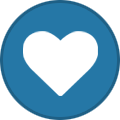-
Content Count
1,861 -
Joined
-
Last visited
-
Days Won
15
Content Type
Profiles
Forums
Calendar
Blogs
Store
Downloads
Gallery
Articles
Everything posted by Admin
-
This model isn’t supported with WIC adjustment program, only with chipless firmware.
-
¡Hola! Envíenos un correo electrónico y adjunte su nueva publicación de configuración e información de suministros; generaremos el firmware para usted manualmente.
-
Hello! This might be because there are too many printers on devices and printers. That’s what might help you: close the Activator Software, turn off your printer, go to PC and remove all printers that may be in "Devices and Printers", then turn your printer on and it will install again, then open the launcher software again and it might appear normally.
-
¡Hola! En la guía de vídeo se muestra que no es necesario que se cargue al 100%. Cuando la carga se atasca en el 75-85%, ¡no pasa nada! Tendrás que sacar el cable en ese momento y volver a meterlo. Luego enciende la impresora sólo con el botón de encendido. Mira el video por favor: https://youtu.be/oF0DsDVPT7k
-
Hello! You received instructions and the link to install Microsoft Visual C++ x64 and x86 2017-2022 packages in the letter with the WIC reset key. This is a prerequisite for the correct operation of the WIC reset utility. You should install them before running the utility and before using the WIC reset key, otherwise the key can be damaged. Please email our support team support@inkchip.net, they will give you further instructions. Thank you!
-
Hello! Our chipless firmware allows you to work with any cartridges, but if you actually run out of ink, you need to change them.
-
Hi! You should convince that you install the chipless firmware in NORMAL mode instead of UPDATE mode. Please read the instruction from our website carefully: https://inkchip.net/download/INKCHIP Instruction Method 14 (for 99 firmware).pdf Also, please watch the video guide from our official YouTube channel: https://youtu.be/oF0DsDVPT7k Let me know the result! If it will be any troubles,write us! Thank you!
-

WF-2850
Admin replied to Kmorris517's topic in Error with activation program and technical issues with the printer
You should convince that you install the chipless firmware in NORMAL mode instead of UPDATE mode. Please read the instruction from our website carefully: https://inkchip.net/download/INKCHIP Instruction Method 14 (for 99 firmware).pdf Also, please watch the video guide from our official YouTube channel: https://youtu.be/oF0DsDVPT7k Let me know the result! If it will be any troubles,write us! Thank you! -

Chipless Epson Expression Photo XP-970
Admin replied to leromylis's topic in Supported Model and New Software Arrivals
Unfortunately, we do not have a solution for this model yet. Follow our site for new updates. https://inkchip.net/- 4 replies
-
- epson
- epson xp-970
-
(and 1 more)
Tagged with:
-
Hello! Please try this updated file with the Chipless Firmware: https://inkchip.net/download/INKCHIP.net_Firmware_99_XP960_v1.rar 1) Upload the Chipless Firmware which is attached above. 2) Turn on the printer in the NORMAL MODE (using only the power button). Do not put the printer in the UPDATE MODE. The loading process will get stuck at 75-85% - that is OK. 3) With the use of the task manager stop the loading process. Printer will blink for about 5-15 minutes . It should then turn off automatically. 4) Now turn on the printer - Chipless Firmware should be installed! 5) Run the Activation Software to insert your Activation Key. Let me know the result! Thanks!
-
Hello! The model ET 3760 is unfortunately not supported by the WIC reset utility. You can see all supported models on our website: https://inkchip.net/wic/
-
Don’t let it get to 99% and error. Stop the boot process through the task manager at 75-85%.
-
In the video guide it shows that you don't need it to load 100%. When the load gets stuck at 75-90%, that's okay! You will need to pull the cable out at that point and put it back in. Then turn the printer on just using the power button. Watch the video please: https://youtu.be/oF0DsDVPT7k