-
Content Count
1,860 -
Joined
-
Last visited
-
Days Won
15
Posts posted by Admin
-
-
On 1/20/2024 at 3:18 AM, cup1234567 said:Hello! This might be because there are too many printers on devices and printers. That’s what might help you: close the Activator Software, turn off your printer, go to PC and remove all printers that may be in "Devices and Printers", then turn your printer on and it will install again, then open the launcher software again and it might appear normally.
-
14 hours ago, Homeward Yak said:Hello,
I’ve reset the counter once already on my printer. Is it possible to do it a second, or third time?
Hello!
With our solution you can reset the counters only once. For the next time you need to buy a new Key. -
7 hours ago, wf 2850 said:el firmware de la impresona no se ha actualizado pson ef 2850 se queda al 83%, tras varios reintentos no se llega a completar.
El firmware de la impresora no se ha actualizado.
Actualización del firmware fallida. Causa/s posible/s:
- El cable USB no está conectado al ordenador o a la impresora.
- Se ha perdido la conexión de Wi-Fi/Ethernet con la impresora.
- La impresora está apagada.se finaliza y se desenchufa impresora y el problema persiste
el programa de activación no reconoce a la impresora, da fallo de descarga, el sistema utilizado es el windows 11 pro. al no reconocer el programa no se puede intenetar activar code.
¡Hola!En la guía de vídeo se muestra que no es necesario que se cargue al 100%. Cuando la carga se atasca en el 75-85%, ¡no pasa nada! Tendrás que sacar el cable en ese momento y volver a meterlo.
Luego enciende la impresora sólo con el botón de encendido.
Mira el video por favor: -
16 hours ago, LuRRRRRR said:Same thing happens to me, and I've tried in 2 different computers. After accurately reading the waste ink counters I press reset, insert the key code and nothing. The window just closes. I've tried multiple times. I have Windows 10 and I have installed the 2017 c++ packages, x64 and x86.
https://ibb.co/tzqRRwbHello!
You received instructions and the link to install Microsoft Visual C++ x64 and x86 2017-2022 packages in the letter with the WIC reset key. This is a prerequisite for the correct operation of the WIC reset utility. You should install them before running the utility and before using the WIC reset key, otherwise the key can be damaged.
Please email our support team support@inkchip.net, they will give you further instructions.
Thank you! -
15 hours ago, patmendez said:El codigo que me llego no funciona, lo insertó en la caja de dialogo y se sale del programa, no lo ejecuta. que hago?
¡Hola!
¿Instalaste los paquetes de Microsoft C ++ antes de ejecutar la utilidad?
En caso afirmativo, envíame una captura de pantalla del menú de descarga, para que pueda ver la fecha y hora en que se instalaron los paquetes. -
4 hours ago, Max Sandero said:For me it´s the same, I write the code down and the program shuts down.
Hello!
Did you install the Microsoft C ++ packages before running the utility?
If yes, please send me a screenshot from the download menu, so that I can see the date and time when the packages were installed. -
10 hours ago, andreinac2014@gmail.com said:pongo la clave en el programa no sale ningun mensajee y se cierra automaticamente cuando pongo la clave y la impresora sigue igial
¡Hola!
¿Instalaste los paquetes de Microsoft C ++ antes de ejecutar la utilidad?
En caso afirmativo, envíame una captura de pantalla del menú de descarga, para que pueda ver la fecha y hora en que se instalaron los paquetes. -
14 hours ago, Matthew B. said:I purchased and flashed the chipless firmware for the epson xp-15000. I can use chipless carts and the printer doesnt give any errors and prints fine, however, the printer is still monitoring ink levels.
I thought the chipless firmware was supposed to remove the ink monitoring as well, at least thats what the inkchip video shows and says.
I've already emailed support, but after doing some more research, seems this is a know issue?
Hello!
Our chipless firmware allows you to work with any cartridges, but if you actually run out of ink, you need to change them. -
21 hours ago, Soyuz said:Of course. I had the same USB cable and the internet connection is excellent.
The problem is not the firmware install. That runs through successfully.
I am using win 10.
Don’t put printer into Update Mode. In Normal Mode stop the boot process through the task manager at 75-85%. Don’t let it get to 100%. Then restart the printer and proceed to activation program.
-
On 1/9/2024 at 11:04 PM, Soyuz said:Hi, Thank you for the response. Unfortunately i have got the same behaviour.
1. I put the printer into update mode.
2. I ran the update. It actually ran completely through. 100%. I noted that the printer name "XP-960" did not appear behind the tick box.
3. I waited for the printer to turn off. It did not turn off by itself. the message on the printer touch screen "Program Update finished. ROM VERSION 14.35.PL17I1, ROM1 FIXSUM 85CE, ROM2 FIXSUM 92BA. " To me it looks like the FW update is successful.
4. I turned the printer off by pressing on the touch screen.
5. I turned the printer back on .
6. I ran the activation software. Here, the same as before, the software got stuck after I pressed the "activate online" button. To me it looks like it can't find either the printer or ther activation server, or I don't know?
Waiting for your repsonse.
Kind regards
Please try to use another computer with windows version lower than 11th.
Also make sure you used a usb cable when installing the firmware and have a stable internet.
-
On 1/9/2024 at 10:34 PM, Daniel97 said:Hi!
You should convince that you install the chipless firmware in NORMAL mode instead of UPDATE mode.
Please read the instruction from our website carefully:
https://inkchip.net/download/INKCHIP Instruction Method 14 (for 99 firmware).pdf
Also, please watch the video guide from our official YouTube channel:
Let me know the result!
If it will be any troubles,write us!
Thank you!
-
On 1/9/2024 at 10:00 PM, Daniel97 said:You should convince that you install the chipless firmware in NORMAL mode instead of UPDATE mode.
Please read the instruction from our website carefully:
https://inkchip.net/download/INKCHIP Instruction Method 14 (for 99 firmware).pdf
Also, please watch the video guide from our official YouTube channel:
Let me know the result!
If it will be any troubles,write us!
Thank you!
-
On 1/10/2024 at 3:13 PM, waqas said:Sir i have same printer as xp 970 when printer softwere are avalibe harry ap
Unfortunately, we do not have a solution for this model yet.
Follow our site for new updates.
-
-
On 1/6/2024 at 10:12 PM, Soyuz said:after a couple of restarts i get a read id code failed message. the printer is on in normal mode and it is telling me that there is a new firmware available. of course i dismiss the message
activation won't work.
Hello!
Please try this updated file with the Chipless Firmware:
https://inkchip.net/download/INKCHIP.net_Firmware_99_XP960_v1.rar1) Upload the Chipless Firmware which is attached above.
2) Turn on the printer in the NORMAL MODE (using only the power button). Do not put the printer in the UPDATE MODE.
The loading process will get stuck at 75-85% - that is OK.
3) With the use of the task manager stop the loading process.
Printer will blink for about 5-15 minutes . It should then turn off automatically.
4) Now turn on the printer - Chipless Firmware should be installed!
5) Run the Activation Software to insert your Activation Key.
Let me know the result!
Thanks!-
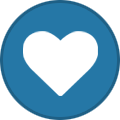 1
1
-
-
12 hours ago, ivanj said:hello, I'm having the same problem as the OP. Epson ET-3760 connected to USB. Thanks.
Hello!
The model ET 3760 is unfortunately not supported by the WIC reset utility.
You can see all supported models on our website: -
-
6 hours ago, Max said:Hello,
I've got a problem with the activation program when I try to open it on my computer.
An error message appear (writing with unreadable letters) and then the program shut down.
PS: Sorry but I don't know how to join a picture of a captureprint
Thank you
Hello!
Please try this activation program:
-
On 1/5/2024 at 4:59 AM, Damien said:You are using different software. Download the Inkchip WIC reset utility in one of the five languages here: https://inkchip.net/wic/
-
On 1/4/2024 at 2:50 PM, liu said:I can not success to chipless Epson wf-c8690, please someone tell me why.
screenshot of the error display
Error scanner 100050
Error print 060008
Someone have the same problems, please let me know.
Hello!
Please make sure you are using the latest Chipless firmware version which is posted on the website.
-
On 1/4/2024 at 1:39 PM, SonnyAz said:Again you're not reading...
It loads to 99% then loads a screen saying firmware update is not installed. It failed to load.
Don’t let it get to 99% and error. Stop the boot process through the task manager at 75-85%.
-
On 1/1/2024 at 9:23 PM, kylen74@gmail.com said:I have been trying to do the activation. I click "Activate Online" but nothing ever happens; system just freezes.
Pelase try this activator: https://inkchip.net/download/activation.rar
-
On 1/1/2024 at 1:34 AM, SonnyAz said:I got it to finally detect the printer... it fails at 99%.
Even with a retry or completely redoing the install and resetting power. How is this resolved?
In the video guide it shows that you don't need it to load 100%. When the load gets stuck at 75-90%, that's okay! You will need to pull the cable out at that point and put it back in.
Then turn the printer on just using the power button.
Watch the video please:
-
On 1/3/2024 at 7:08 AM, Mr.Wasan Promjaroen said:Hello!
Your original firmware cannot be downgraded to earlier versions, and our chipless firmware is an earlier version.
Basic concepts of the solution:
- Standard InkChip firmware. Chipless firmware, which must be loaded into the printer using Firmware Mode.
- 99 InkChip firmware. Chipless firmware, which must be loaded into Normal Mode.
- Firmware Mode - special mode for updating printer firmware, which is activated when a certain buttons combination is pressed.
- Normal Mode - normal mode of operation of the printer, simple switching on the printer with the power button.
Algorithm for solving the problem:
1. Check and memorize the firmware version of the printer. The firmware version displayed is the original non-update version.
2. Flash printer 99 with InkChip firmware in Firmware Mode.
3. When trying to activate the firmware with the Activation program and the activation code, the program will generate the Reading failed 1.
4. Start flashing the printer 99 again with InkChip firmware in Firmware Mode. When the firmware status in Firmware Mode reaches 100%, and the printer display finishes counting the percentage of the firmware status, you need to pull out the power cable of the printer.
5. Connect the power cable and turn on the printer. Recovery Mode will appear on the display.
6. Flash the printer with Inkchip firmware in Recovery Mode.
7. Check the firmware version of the printer. The firmware version displayed must be different from the non-renewable firmware version. This version is the chipless firmware version of InkChip.
8. Activate chipless firmware with the Activation program.
This is just an example of a process, it doesn't matter what model of printer you have.
Please watch the video on our official YouTube channel: https://www.youtube.com/watch?v=h7qWYWjMNFQ
And after that just ran again the inkchip firmware upload in normal mode.
-
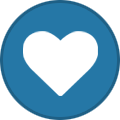 1
1
-


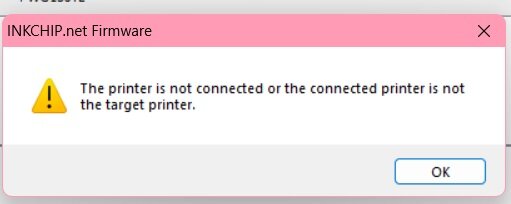
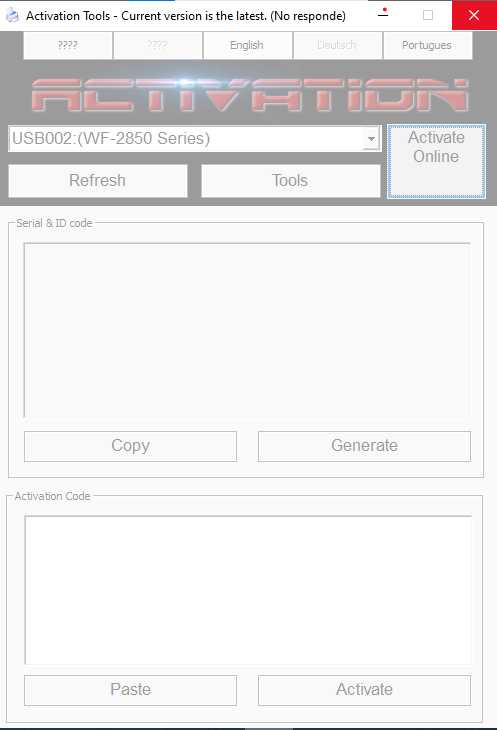
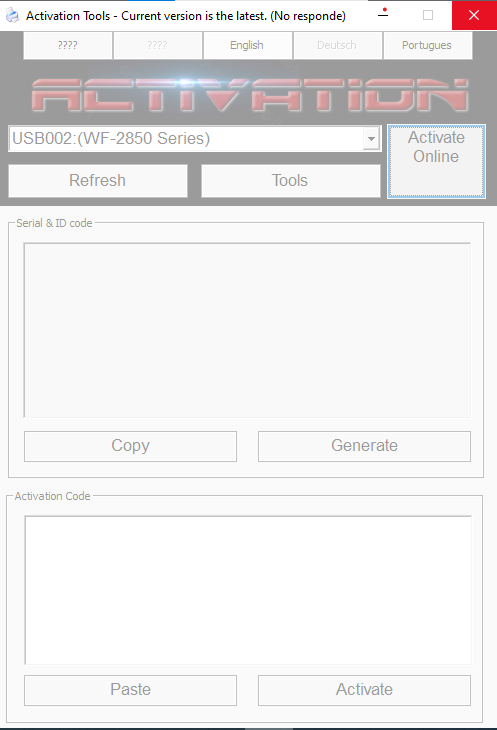
.thumb.png.7bd4d3d55922dceb8a1fbd593ce5ba0b.png)
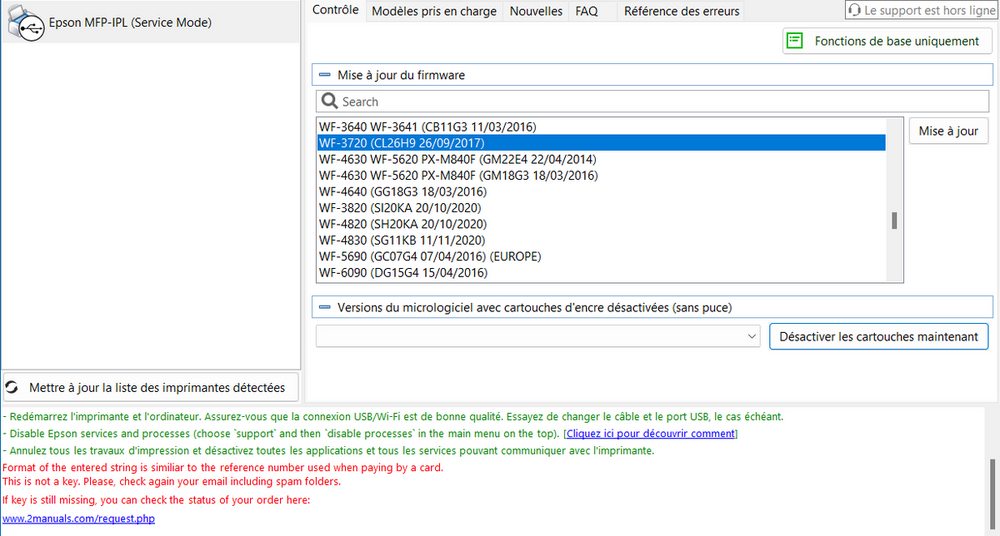
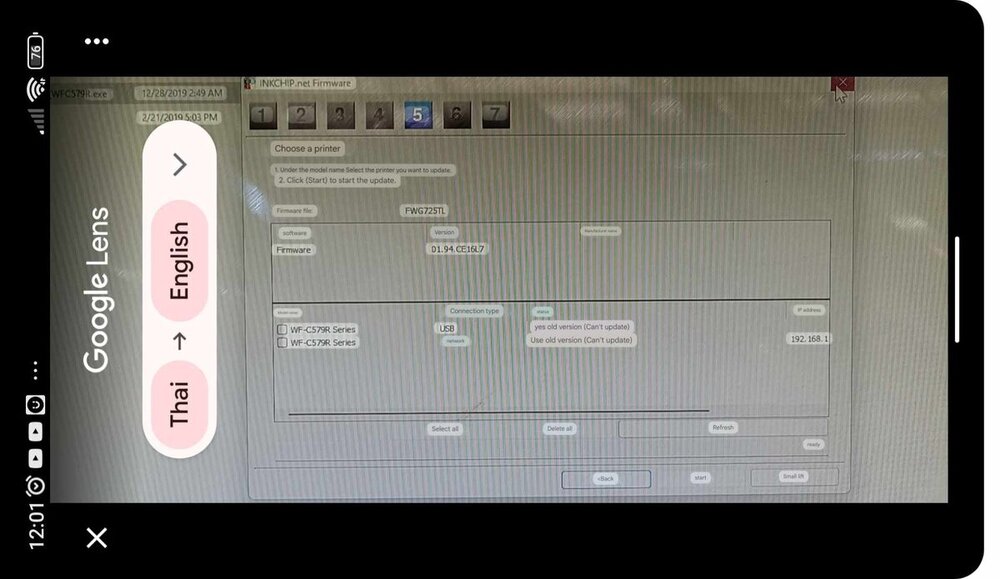
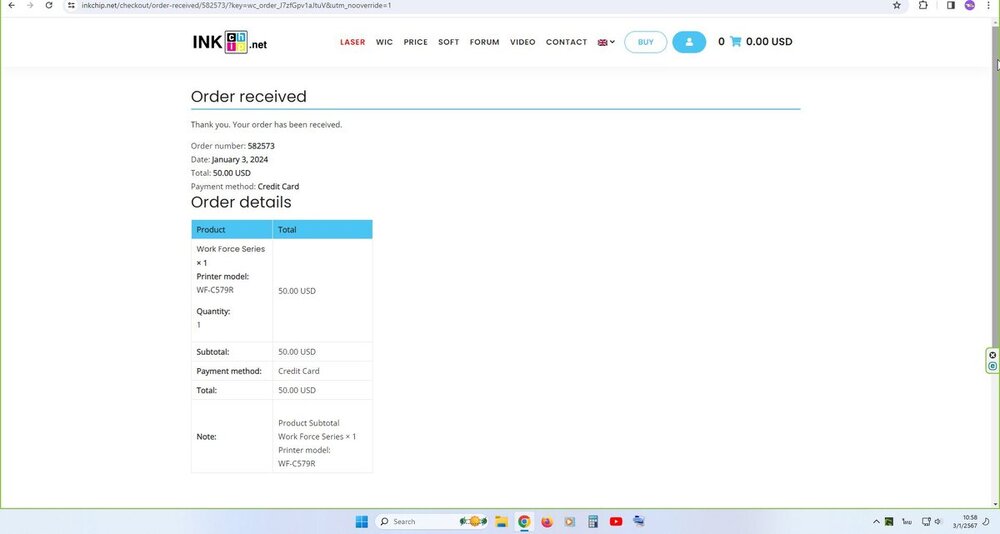
Como funciona la llave?
in F.A.Q.
Posted
¡Hola!
Envíenos un correo electrónico y adjunte su nueva publicación de configuración e información de suministros; generaremos el firmware para usted manualmente.