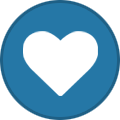-
Content Count
1,861 -
Joined
-
Last visited
-
Days Won
15
Content Type
Profiles
Forums
Calendar
Blogs
Store
Downloads
Gallery
Articles
Everything posted by Admin
-
Hello! Please write to our support service support@inkchip.net. Also provide the order number and a screenshot of the error. Thank you!
-

EPSON XP 15000 chip less firmware NW99Z9
Admin replied to Jay's topic in FIX Firmware Reset - Solution for Laser Printers
Hello! You can buy an Activation Key through our website in the "Buy" menu. Choose the printer series, printer model and number of keys you need. From here you can place order. You can pay for your order by bank card, AliPay or via PayPal. Follow the link: https://inkchip.net/price/ -

error - 10089 xp 2100
Admin replied to Willson's topic in Error with activation program and technical issues with the printer
Hello! Send me the screenshot of the error, please. Also tell me your printer model. Thank you. -
Hello! Unfortunately, we do not have chipless firmware for this printer model, but this model is supported by the Waste Ink Counters reset utility. You can watch the video on our official YouTube channel to see how easy it is to use: https://youtu.be/VSgxJvVKV_k You can download the WIC reset utility in one of five languages at https://inkchip.net/wic/ You can buy a reset key at the following link: https://inkchip.net/price/ Choose the number of WIC keys and place an order.
-
Glad to hear it! Thank you!
-

Problem in activation
Admin replied to Niki's topic in Error with activation program and technical issues with the printer
The activation program may not respond because the chipless firmware was not installed successfully. Repeat the firmware installation process again. -

reading failed - 1
Admin replied to Rykker's topic in Reading Failed 1 & 2, or how to use "99" Firmware
¡Hola! https://inkchip.net/download/INKCHIP.net_Firmware_XP430_v3.rar 1) Cargue el firmware sin chip que se adjunta arriba. 2) Encienda la impresora en el MODO NORMAL (usando solo el botón de encendido). No ponga la impresora en el MODO DE ACTUALIZACIÓN. El proceso de carga se atascará en un 75-85 %, eso está bien. 3) Con el uso del administrador de tareas, detenga el proceso de carga. La impresora parpadeará durante unos 5-15 minutos. Luego debería apagarse automáticamente. 4) Ahora encienda la impresora. ¡Se debe instalar el firmware sin chip! 5) Ejecute el software de activación para insertar su clave de activación. -
Let it stop the download process through the task manager and proceed to activation.
-
Unfortunately, we do not have a solution for this model. Follow our site for new updates. https://inkchip.net/
-
Unfortunately, we do not have a solution for these models. Follow our site for new updates. https://inkchip.net/
-

WF-7720 ROM NOT WRITABLE
Admin replied to SBL's topic in Error with activation program and technical issues with the printer
Hello! Please send a short video of you installing the firmware to our support team at support@inkchip.net. Also please write your order number and printer model. Thank you! -
Hello! About this issue, we have already replied to you on email. Thank you!
-
Hello! The loading process will get stuck at 75-85% - that is OK. With the use of the task manager stop the loading process. Printer will blink for about 5-15 minutes . It should then turn off automatically. Now turn on the printer - Chipless Firmware should be installed! Run the Activation Software to insert your Activation Key. Let me know the result! Thanks!
-

firmware update
Admin replied to martya's topic in Reading Failed 1 & 2, or how to use "99" Firmware
You should unzip the file using WinRar or WinZip first. -
In the video guide it shows that you don't need it to load 100%. When the load gets stuck at 75-85%, that's okay! You will need to pull the cable out at that point and put it back in. Then turn the printer on just using the power button. Watch the video please:
-

Firmware update fail at 99%
Admin replied to jamesedward240021's topic in Reading Failed 1 & 2, or how to use "99" Firmware
In the video guide it shows that you don't need it to load 100%. When the load gets stuck at 75-85%, that's okay! You will need to pull the cable out at that point and put it back in. Then turn the printer on just using the power button. Watch the video please: