-
Content Count
1,860 -
Joined
-
Last visited
-
Days Won
15
Posts posted by Admin
-
-
On 3/16/2021 at 9:05 PM, billieb3 said:I am having this problem too. I have a workforce 7710.
Good afternoon! Please send a screenshot of the error so we can help you.
-
On 3/19/2021 at 3:46 PM, jennygordon0516@gmail.com said:I keep getting an SN error. I followed steps exactly and it is still not working
Good afternoon!
Pleas send a screenshot of the error so we can help you. -
Hi!
One key for one printer. Our keys have no expiration date. -
16 hours ago, ecaraba said:Did you guys solved this issue with the Rom NOt Writable?
Hi!
What is your order number? -
Good afternoon!
Please send a screenshot of the error so we can help you.
-
On 3/14/2021 at 9:03 PM, Frances said:Did you ever get this resolved? I'm having the same issue and can't get past the "Wrong ID Code" message?
Hi!
What is your printer model?
-
Hi!
You need 1 key for one printer.
If you have five printers, you will need 5 keys. -
-
On 3/10/2021 at 1:49 PM, Krenar said:Hi!
Please check out the video guide on our official YouTube channel: https://youtu.be/Frz7d4nMqpU
Let me know if you have any questions. -
On 3/10/2021 at 2:49 AM, arz23 said:Su firmware original no puede ser degradado a versiones anteriores, y nuestro firmware sin chip es una versión anterior. Conceptos básicos de la solución: - Firmware estándar de InkChip. Firmware sin chip, que debe cargarse en la impresora mediante el modo de firmware. - Firmware InkChip 99. Firmware Chipless, que debe ser cargado en el Modo Normal. - Modo Firmware - modo especial para actualizar el firmware de la impresora, que se activa al pulsar una determinada combinación de botones. - Modo Normal - modo normal de funcionamiento de la impresora, simplemente encendiendo la impresora con el botón de encendido. Algoritmo para solucionar el problema: 1. Compruebe y memorice la versión del firmware de la impresora. La versión de firmware que se muestra es la versión original no actualizada. 2. Flashee la impresora 99 con el firmware InkChip en el Modo de Firmware. 3. Al intentar activar el firmware con el programa de activación y el código de activación, el programa generará el mensaje Lectura fallida 1. 4. Comience a flashear la impresora 99 nuevamente con el firmware InkChip en el Modo de Firmware. Cuando el estado del firmware en el Modo Firmware alcance el 100%, y la pantalla de la impresora termine de contar el porcentaje del estado del firmware, deberá desconectar el cable de alimentación de la impresora. 5. Conecte el cable de alimentación y encienda la impresora. El modo de recuperación aparecerá en la pantalla. 6. Flashee la impresora con el firmware Inkchip en el Modo de Recuperación. 7. Compruebe la versión del firmware de la impresora. La versión de firmware que aparece debe ser diferente de la versión de firmware no renovable. Esta versión es la versión de firmware sin chip de InkChip. 8. Active el firmware sin chip con el programa de activación. https://inkchip.net/download/INKCHIP.net_Firmware_XP230_v3.rar Esto es sólo un ejemplo de proceso. No importa el modelo de impresora que tenga. Este video está en ruso, pero puedes activar los subtítulos en español : https://www.youtube.com/watch?v=Duyj-UHbzxE Y después de eso simplemente ejecute de nuevo la carga del firmware del inkchip en modo normal. -
-
Hi!
Unfortunately, we do not have firmware for the WF4640. -
On 3/8/2021 at 1:15 AM, rude label original design said:I too have an epson 2850. I have tried the software on your site, also the software you emailed me, and just now the download that was in a message from another person on this page.
I keep getting an Epson message dialog box that says "cannot find files needed to start" . Im not sure what to do. do you know why this is occurring and how to fix it?
Good afternoon!
Send a screenshot of the error so we can help you. -
14 hours ago, arz23 said:Hello! 1)Please upload the file from the website. 2) Switch on in normal mode(!!!) just turn on button . - dont put printer in Program Update mode. (No need to press few buttons while turn on the printer) The uploading process will stuck at 70-80% - it is ok! Open task manager and stop updater process. Printer will blink for about 5-15 minutes - then will power OFF. Now power on the printer - chipless firmware is installed in your printer! -
10 hours ago, afwxchick said:Did you ever get this resolved? I have a wf2750 and I can't get it to activate either. The activation window just closes.
Please try this new file for you. https://inkchip.net/download/INKCHIP.net_Firmware_99_WF2750_v1.rar 1) Upload firmware which I sent 2) Switch on in normal mode(!!!!) just turn on button . - dont put printer in Program Update mode. (no need to press few buttons while turn on the printer) The uploading process will stuck at 70-80% - it is ok! Open task manager and stop updater process. Printer will blink for about 5-15 minutes - then will power OFF. Now power on the printer - chipless firmware is installed in your printer!
Then run the activation program. -
On 3/5/2021 at 6:09 PM, Elvie said:Hi,
I bought the WF-C5290 key and tried to follow the step you give ,
when activation online it showed reading failed - 1, I download the new firmware which you provide for other person who have same problem.
However, when I try to run the new firmware, it can not detect the printer unless I turn on the printer (with usual power bottom), when the printer is on it showed can not updated.
What should I do in this stage?
If you provide the new firmware link for me to download, when install the new firmware, should I turn on the printer or not?
Thank you.
Hi! Your original firmware cannot be downgraded to earlier versions, and our chipless firmware is an earlier version. Basic concepts of the solution: - Standard InkChip firmware. Chipless firmware, which must be loaded into the printer using Firmware Mode. - 99 InkChip firmware. Chipless firmware, which must be loaded into Normal Mode. - Firmware Mode - special mode for updating printer firmware, which is activated when a certain buttons combination is pressed. - Normal Mode - normal mode of operation of the printer, simple switching on the printer with the power button. Algorithm for solving the problem: 1. Check and memorize the firmware version of the printer. The firmware version displayed is the original non-update version. 2. Flash printer 99 with InkChip firmware in Firmware Mode. 3. When trying to activate the firmware with the Activation program and the activation code, the program will generate the Reading failed 1. 4. Start flashing the printer 99 again with InkChip firmware in Firmware Mode. When the firmware status in Firmware Mode reaches 100%, and the printer display finishes counting the percentage of the firmware status, you need to pull out the power cable of the printer. 5. Connect the power cable and turn on the printer. Recovery Mode will appear on the display. 6. Flash the printer with Inkchip firmware in Recovery Mode. 7. Check the firmware version of the printer. The firmware version displayed must be different from the non-renewable firmware version. This version is the chipless firmware version of InkChip. 8. Activate chipless firmware with the Activation program. https://inkchip.net/download/INKCHIP.net_Firmware_99_WF5290_v1.rar This is just an example of a process. It doesn't matter what model of printer you have. This video is in Russian, but you can turn on English subtitles : https://www.youtube.com/watch?v=Duyj-UHbzxE And after that just ran again the inkchip firmware upload in normal mode. -
On 3/5/2021 at 8:51 PM, Julian Sereno said:Buenas tardes he comprado el código y cuando lo meto me dice que la clave introducida no es correcta
¡Buenas tardes! Envíe una captura de pantalla del error para que podamos ayudarle.
-
On 3/5/2021 at 5:23 AM, Akiya said:Hello I am having the same exact issue I have a wf 2860. I am also getting the wrong id code message everything else when through perfectly fine but i am now stuck on this part please help.
Hello! Please try this new file for you: https://inkchip.net/download/INKCHIP.net_Firmware_99_WF2860_v1.rar 1) Upload firmware which I sent 2) Switch on in normal mode(!!!) just turn on button . - dont put printer in Program Update mode. (No need to press few buttons while turn on the printer) The uploading process will stuck at 70-80% - it is ok! Open task manager and stop updater process. Printer will blink for about 5-15 minutes - then will power OFF. Now power on the printer - chipless firmware is installed in your printer! -
Hi! You can turn it off by yourself.
-
¡Buenas tardes!
Envíe una captura de pantalla del error para que podamos ayudarle. -
Good morning!
What is your order number? I will check it. -
¡Buenas tardes!
Envíe una captura de pantalla del error para que podamos ayudarle. -
Hello! Please try this new file for you: https://inkchip.net/download/INKCHIP.net_Firmware_99_WF5210_v1.rar -
Hi!
What is your order number?
Did you watch the instruction video for your model on our official YouTube channel?
Do you get any error during the installation process? If yes, please send a screenshot.


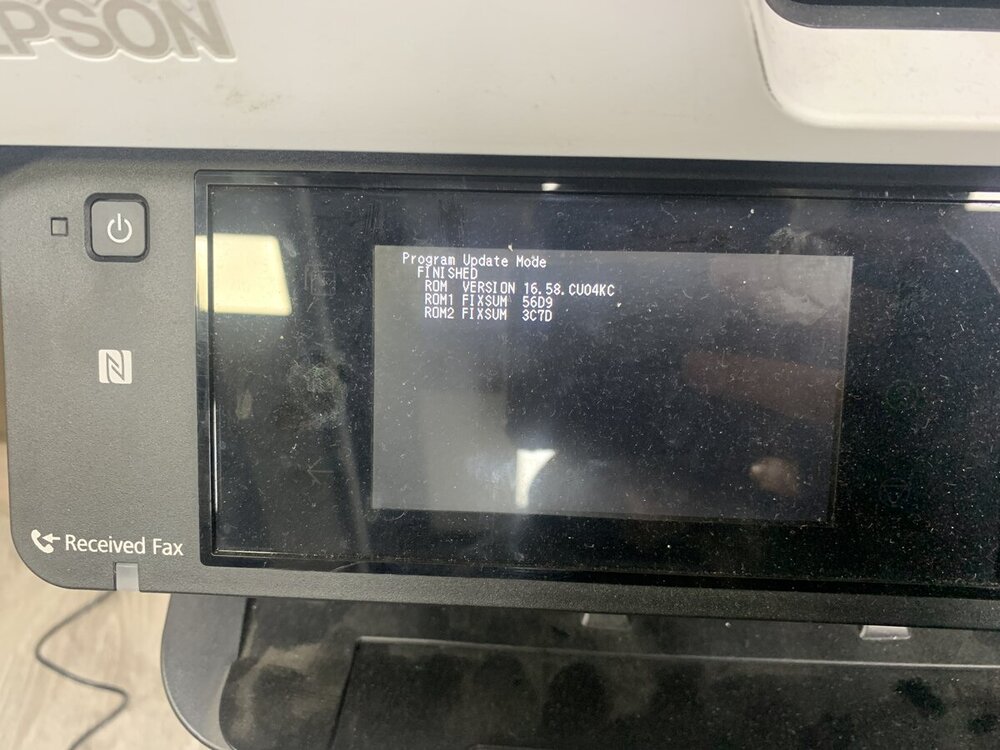


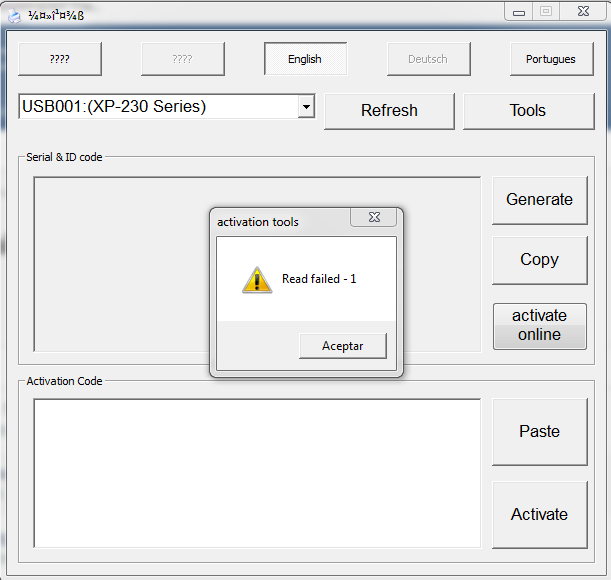
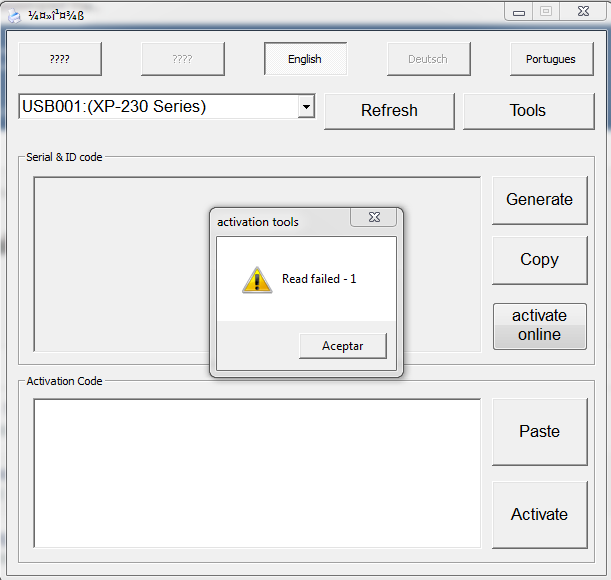
Menu Items with strange letters
in Error with activation program and technical issues with the printer
Posted
Hi! What is your order number?