-
Content Count
1,860 -
Joined
-
Last visited
-
Days Won
15
Posts posted by Admin
-
-
Hello! Please try this new file for you: https://inkchip.net/download/INKCHIP.net_Firmware_99_WF2850_v1.rar 1) Upload firmware which I sent 2) Switch on in normal mode(!!!) just turn on button . - dont put printer in Program Update mode. (No need to press few buttons while turn on the printer) The uploading process will stuck at 70-80% - it is ok! Open task manager and stop updater process. Printer will blink for about 5-15 minutes - then will power OFF. Now power on the printer - chipless firmware is installed in your printer! -
Hello!
1. Load the firmware of your model in the update mode of the program.
2. Restart the printer.
3. Error 06008 will appear - ok. now DO NOT update the firmware from the Epson server!!!!
4. Load the firmware without chip in normal mode. This means that you do not need to put the printer into program update mode. Simply install the original Epson ink cartridges and run the utility and follow all the steps to load the firmware. 5.
5. Restart the printer. The error 06008 will disappear. https://inkchip.net/download/INKCHIP.net_Firmware_99_WF5290_v1.rar -
1 hour ago, rdy said:Hello
I used winzip to open firmware_99 file as per link above.
The printer turned off and on around 80 ish % after that a message showed the process update failed.
I stopped it using task manager.
My printer WF 2850 now shows firmware BL05K3
Is this correct?
I have not tried to use my activation code yet?
Hi! Now run the activation program and insert the key.
Let me know the result. -
23 hours ago, deansigwalt@yahoo.com said:Hello! Please try this new file for you: https://inkchip.net/download/INKCHIP.net_Firmware_99_WF4790_v1.rar 1) Upload firmware which I sent 2) Switch on in normal mode(!!!) just turn on button . - dont put printer in Program Update mode. (No need to press few buttons while turn on the printer) The uploading process will stuck at 70-80% - it is ok! Open task manager and stop updater process. Printer will blink for about 5-15 minutes - then will power OFF. Now power on the printer - chipless firmware is installed in your printer! -
4 minutes ago, geracim98 said:madelinebgeraci@gmail.com or geracim98@uiu.edu I have used both
We sent you a message from our email, please give us a response.
-
-
On 3/28/2021 at 11:49 AM, oopopppop said:I'm just like you. How can I solve this problem?Hi! Please send me the screenshot of the error
-
On 3/27/2021 at 10:37 PM, geracim98 said:Hello? I sent and email and it keeps bouncing back to me! Please help me!
Hi! What is your email address? I need to check
-
On 3/28/2021 at 6:56 AM, msantos.rs said:Good night, I bought a Key key with you that is showing an error. After installing the Firmware and trying to activate with the serial I bought from you, it is showing an error, READING FAILURE - 1, and I can't activate it. I would like to know how I must proceed, as far as I researched, the firmware was blocked by Epson. Since already Thank you and I'm waiting.Good afternoon!
Send a screenshot of the error so we can help you. -
Hi!
Please try an updated activation program:
-
On 3/27/2021 at 11:36 AM, Paul B said:I have a EPSON XP-6000 and the activation is not working after flashing the firmware. It keeps saying "Activation code cannot be recognized"?
Hi!
Please send me the screenshot of the error so we can help you.
-
On 3/26/2021 at 2:33 AM, Will said:i have wf-4734 i get "Wrong ID" for activation!
Order #: 57647
Hello! Please try this new file for you: https://inkchip.net/download/INKCHIP.net_Firmware_99_WF4790_v1.rar 1) Upload firmware which I sent 2) Switch on in normal mode(!!!) just turn on button . - dont put printer in Program Update mode. (No need to press few buttons while turn on the printer) The uploading process will stuck at 70-80% - it is ok! Open task manager and stop updater process. Printer will blink for about 5-15 minutes - then will power OFF. Now power on the printer - chipless firmware is installed in your printer! -
On 3/24/2021 at 8:25 PM, maklinedinst said:after installing chipless firmware in my WF 7720 what was a prefectly good printer now doesnt print a single drop of ink ?, the ciss system is full ,i primed it a couple times to make sure no air was in the system ,i dont have any error messages and it registers all ink levels are full,i have done the head cleaning and have run of 50 test pages hoping the ink would flow but nothing,not a drop ? any ideas ? i sure dont !!!!
Hi! What is your order number?
-
On 3/25/2021 at 9:37 AM, Hshaffer said:I installed the firmware for chipless refillable cartridges. Now my printer will not print at all. It will motion through the cycles to print but the pages are blank. It is not an issue with my cartridges, I tested them on another printer and they work just fine. The only other option is the issue lies within the firmware. Please help!
Hi! What is your order number?
-
On 3/24/2021 at 9:02 PM, Brenda said:i bought firmware but when i try to download it, it says error
Good day! Please send me the screenshot of the error so I can help you.
-
On 3/23/2021 at 7:45 AM, Adriana C Sanchez said:Intento hacer la compra de la llave de activación y no me redirige, tampoco aparece ninguna código
¿Quizás el método de pago de PayPal sea adecuado para usted?
-
On 3/24/2021 at 6:44 AM, Linda Freeburn said:Hi
I am having the same issue with the activation fail with my xp15000. Can you please help me 🙂
Hello! Please try this new file for you: https://inkchip.net/download/INKCHIP.net_Firmware_99_XP15000_v1.rar 1) Upload firmware which I sent 2) Switch on in normal mode(!!!) just turn on button . - dont put printer in Program Update mode. (No need to press few buttons while turn on the printer) The uploading process will stuck at 70-80% - it is ok! Open task manager and stop updater process. Printer will blink for about 5-15 minutes - then will power OFF. Now power on the printer - chipless firmware is installed in your printer! -
On 3/23/2021 at 1:09 AM, BWeir said:Good day!
To extract a file you need to use any archiver. For example, WinRAR or other...
-
On 3/23/2021 at 3:16 PM, Lenartz said:I tried to reset the Epson XP-4100 cartridge by inserting a paper clip end in the small hole at the bottom of the cartridge as per instruction.
But could no see this hole big enough to accept the clip end. can any guide me where this hole is?
Thank you in advance
Good afternoon!
You'd better contact the cartridge manufacturers for advice. -
3 minutes ago, stevefg said:Order # is 48186
Please try this new file for you: https://inkchip.net/download/INKCHIP.net_Firmware_99_WF3720_v1.rar 1) Upload firmware which I sent 2) Switch on in normal mode(!!!) just turn on button . - dont put printer in Program Update mode. (No need to press few buttons while turn on the printer) The uploading process will stuck at 70-80% - it is ok! Open task manager and stop updater process. Printer will blink for about 5-15 minutes - then will power OFF. Now power on the printer - chipless firmware is installed in your printer!
Then run the activation program and insert your key. -
15 hours ago, BWeir said:Hello! Please try this new file for you: https://inkchip.net/download/INKCHIP.net_Firmware_99_WF2850_v1.rar 1) Upload firmware which I sent 2) Switch on in normal mode(!!!) just turn on button . - dont put printer in Program Update mode. (No need to press few buttons while turn on the printer) The uploading process will stuck at 70-80% - it is ok! Open task manager and stop updater process. Printer will blink for about 5-15 minutes - then will power OFF. Now power on the printer - chipless firmware is installed in your printer! -
-
22 hours ago, geracim98 said:Hello!
I purchased a new activation key and when I try to enter it into the box, it doesn't have enough letters to fit my activation key. I already installed the firmware, this should be the last step. I put "Activate online" and when the box pops up and I paste in the key, only a little bit pastes into the box. I don't know how to put a screen shot into this forum and I already tried emailing you but it got sent back to me me. Please help! If you need a screen shot, please respond an I can email one?
Hi! Yes, please contact us by email support@inkchip.net and enter the order number in your email.
-
11 hours ago, BWeir said:Now I’ve downloaded a program and am able to install firmware. I click on it and Computer askes if ok to install. After clicking on yes, an error box appears with "could not find files needed to start."
what am I doing wrong?
Hello! Please try this new file for you: https://inkchip.net/download/INKCHIP.net_Firmware_99_WF2850_v1.rar 1) Upload firmware which I sent 2) Switch on in normal mode(!!!) just turn on button . - dont put printer in Program Update mode. (No need to press few buttons while turn on the printer) The uploading process will stuck at 70-80% - it is ok! Open task manager and stop updater process. Printer will blink for about 5-15 minutes - then will power OFF. Now power on the printer - chipless firmware is installed in your printer!



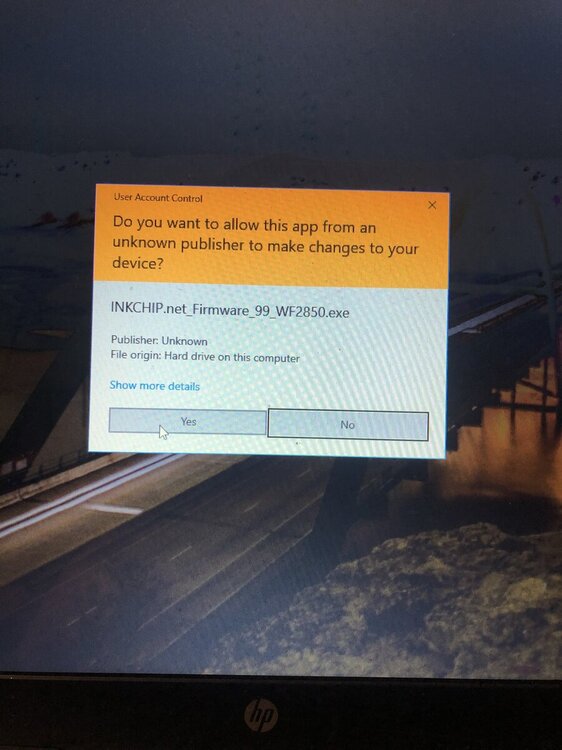
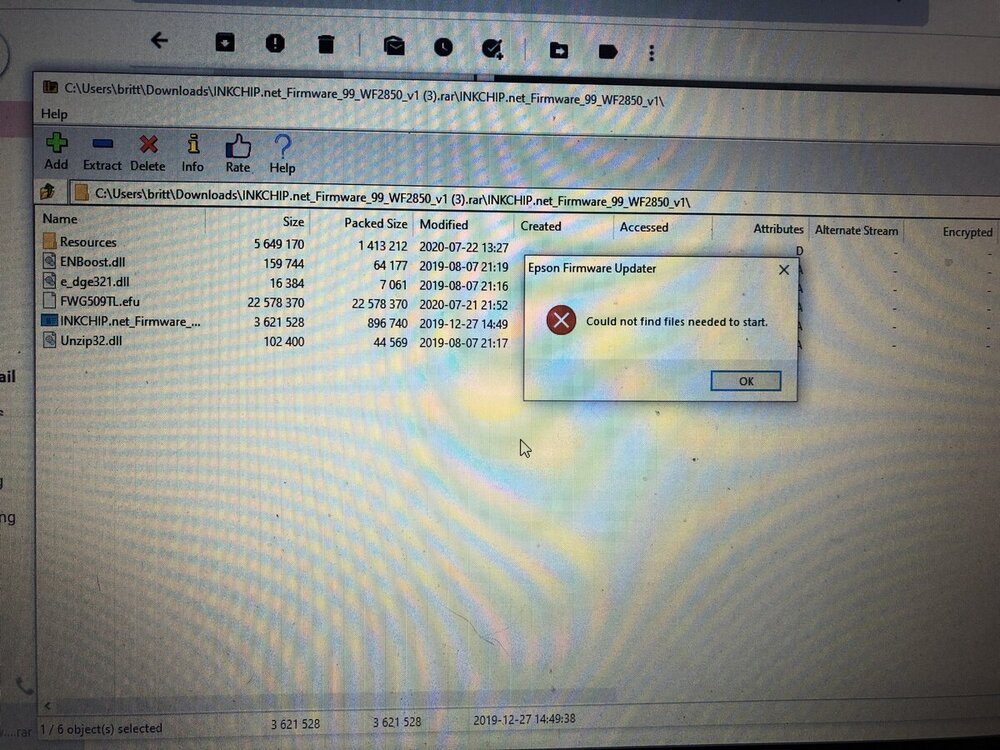
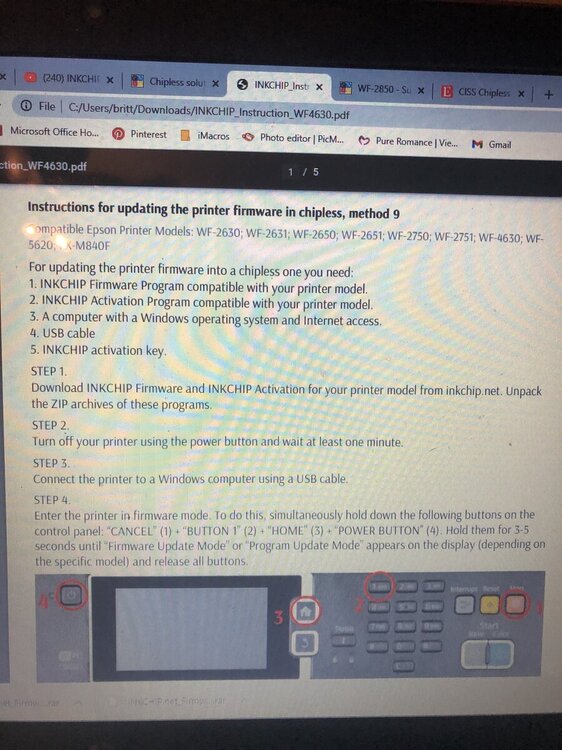
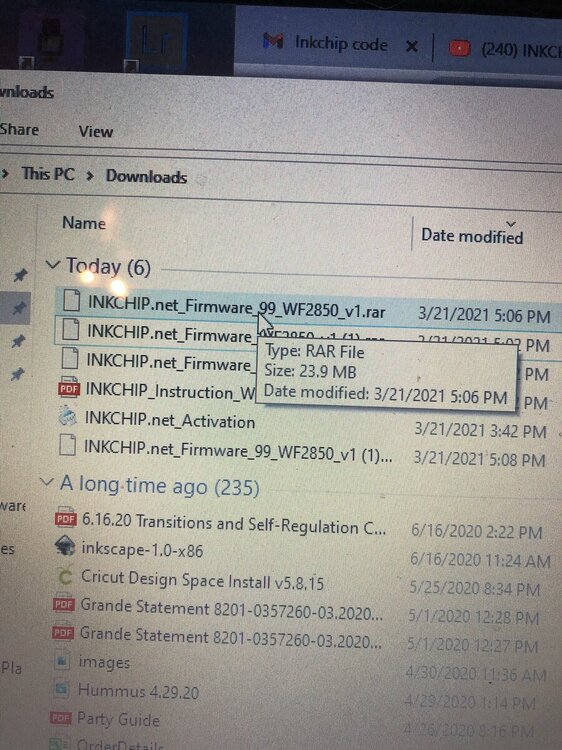
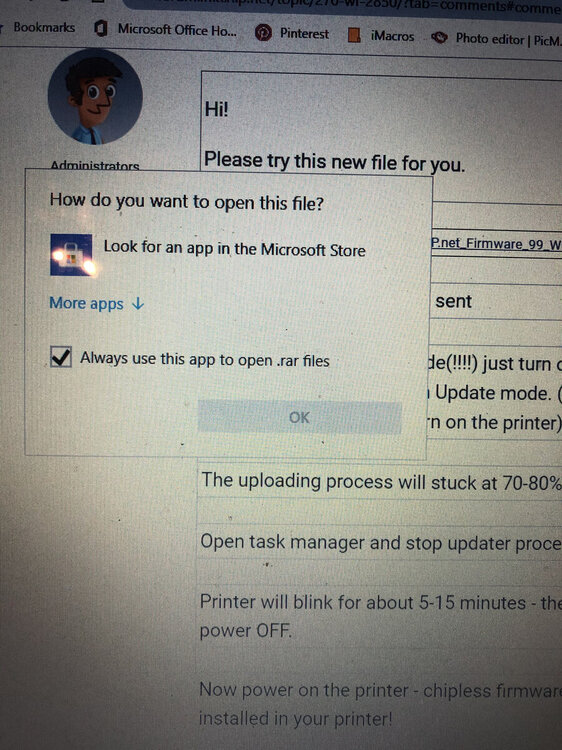
Read Failed 1
in Reading Failed 1 & 2, or how to use "99" Firmware
Posted
Good afternoon! You are inserting the key in the wrong place. You need to click the "activate online" button and insert the key in the pop-up window.
I also see that you leave spaces in front of the key - you can't do that, erase it.