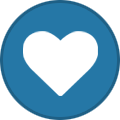-
Content Count
1,861 -
Joined
-
Last visited
-
Days Won
15
Content Type
Profiles
Forums
Calendar
Blogs
Store
Downloads
Gallery
Articles
Everything posted by Admin
-
Good afternoon! Unfortunately, we do not have a solution for this model.
-

Can't update printer
Admin replied to Rebecca's topic in Error with activation program and technical issues with the printer
Hi! What mode did you install the firmware in? In normal mode (using one button) or in update mode (using a combination of buttons). The firmware from the website should be installed in normal mode. -

XP 15000 code purchsed
Admin replied to wadean's topic in Error with activation program and technical issues with the printer
Your original firmware cannot be downgraded to earlier versions, and our chipless firmware is an earlier version. Basic concepts of the solution: - Standard InkChip firmware. Chipless firmware, which must be loaded into the printer using Firmware Mode. - 99 InkChip firmware. Chipless firmware, which must be loaded into Normal Mode. - Firmware Mode - special mode for updating printer firmware, which is activated when a certain buttons combination is pressed. - Normal Mode - normal mode of operation of the printer, simple switching on the printer with the power button. Algorithm for solving the problem: 1. Check and memorize the firmware version of the printer. The firmware version displayed is the original non-update version. 2. Flash printer 99 with InkChip firmware in Firmware Mode. 3. When trying to activate the firmware with the Activation program and the activation code, the program will generate the Reading failed 1. 4. Start flashing the printer 99 again with InkChip firmware in Firmware Mode. When the firmware status in Firmware Mode reaches 100%, and the printer display finishes counting the percentage of the firmware status, you need to pull out the power cable of the printer. 5. Connect the power cable and turn on the printer. Recovery Mode will appear on the display. 6. Flash the printer with Inkchip firmware in Recovery Mode. 7. Check the firmware version of the printer. The firmware version displayed must be different from the non-renewable firmware version. This version is the chipless firmware version of InkChip. 8. Activate chipless firmware with the Activation program. https://inkchip.net/download/INKCHIP.net_Firmware_99_XP15000_v1.rar This is just an example of a process, it doesn't matter what model of printer you have. Please watch the video on our official YouTube channel: -

Activation
Admin replied to Pijote's topic in Error with activation program and technical issues with the printer
Hi! Try the updated activation program: https://inkchip.net/download/INKCHIP.net_Activation.exe -

xp 2101 error
Admin replied to Jerry_H's topic in Error with activation program and technical issues with the printer
¡Hola! ¿Cuál es su número de pedido? Tengo que comprobar tu llave. -

error - 10089 xp 2100
Admin replied to Willson's topic in Error with activation program and technical issues with the printer
¡Hola! ¿Cuál es su número de pedido? Necesito comprobar tu llave -
Your original firmware cannot be downgraded to earlier versions, and our chipless firmware is an earlier version. Basic concepts of the solution: - Standard InkChip firmware. Chipless firmware, which must be loaded into the printer using Firmware Mode. - 99 InkChip firmware. Chipless firmware, which must be loaded into Normal Mode. - Firmware Mode - special mode for updating printer firmware, which is activated when a certain buttons combination is pressed. - Normal Mode - normal mode of operation of the printer, simple switching on the printer with the power button. Algorithm for solving the problem: 1. Check and memorize the firmware version of the printer. The firmware version displayed is the original non-update version. 2. Flash printer 99 with InkChip firmware in Firmware Mode. 3. When trying to activate the firmware with the Activation program and the activation code, the program will generate the Reading failed 1. 4. Start flashing the printer 99 again with InkChip firmware in Firmware Mode. When the firmware status in Firmware Mode reaches 100%, and the printer display finishes counting the percentage of the firmware status, you need to pull out the power cable of the printer. 5. Connect the power cable and turn on the printer. Recovery Mode will appear on the display. 6. Flash the printer with Inkchip firmware in Recovery Mode. 7. Check the firmware version of the printer. The firmware version displayed must be different from the non-renewable firmware version. This version is the chipless firmware version of InkChip. 8. Activate chipless firmware with the Activation program. https://inkchip.net/download/INKCHIP.net_Firmware_99_WF2830_v1.rar This is just an example of a process, it doesn't matter what model of printer you have. Please watch the video on our official YouTube channel: And after that just ran again the inkchip firmware upload in normal mode.
-
Hi! Please send me the screenshot of the error so we can help you.
-

no reconoce los cartucho
Admin replied to Mario Rojas's topic in Reading Failed 1 & 2, or how to use "99" Firmware
¡Hola! ¿Cuál es su número de pedido? -

XP241 no activa
Admin replied to Teracorp's topic in Reading Failed 1 & 2, or how to use "99" Firmware
Por favor, pruebe este nuevo archivo para usted. https://inkchip.net/download/INKCHIP.net_Firmware_99_XP245_v1.rar 1) Subir el firmware que envié 2) Encienda en el modo normal (!!!!) sólo encienda el botón . - No pongas la impresora en el modo de actualización del programa. (No hay necesidad de presionar algunos botones mientras se enciende la impresora) El proceso de carga se atascará en un 70-80% - ¡está bien! Abrir el administrador de tareas y detener el proceso de actualización. La impresora parpadeará durante unos 5-15 minutos y luego se apagará. Ahora enciende la impresora. ¡El firmware sin chip está instalado en tu impresora! -

Failed activation
Admin replied to Rolan's topic in Reading Failed 1 & 2, or how to use "99" Firmware
Solution: Step 1 Download and extract Zip archive with WF-C5290 Firmware: https://inkchip.net/download/INKCHIP.net_Firmware_99_WF5290_v1.rar Step 2 Delete all USB printers installed on your PC except that You want to make chipless. Reboot PC, restart printer. Step 3 Connect printer to PC (with Windows OS) by proper USB cable. Disable all Epson processes and services. Step 4 Upload Firmware to printer in the NORMAL MODE (do NOT use service mode yet just start the printer with the power button). Step 5 When Firmware Update process is complete - printer will restart - usually it will take only a few minutes but can continue for 10-20 minutes in some rare cases. If process hangs - replug power cable and start printer manually. Step 6 Now check current firmware version. If NO - restart the printer and try once more time. Step 7 Extract all files from License.zip archive to local folder on Your PC. Run activation.exe utility and click on Activate Online button and input Your Activation Key. -

WF-c5290 Reading 1 Error
Admin replied to nikkigil's topic in Reading Failed 1 & 2, or how to use "99" Firmware
Hi! What is your order number? -

Read failed -1 xp 231
Admin replied to Magdaleno R's topic in Reading Failed 1 & 2, or how to use "99" Firmware
Por favor, pruebe este nuevo archivo para usted. https://inkchip.net/download/INKCHIP.net_Firmware_XP230_v3.rar 1) Subir el firmware que envié 2) Encienda en el modo normal (!!!!) sólo encienda el botón . - No pongas la impresora en el modo de actualización del programa. (No hay necesidad de presionar algunos botones mientras se enciende la impresora) El proceso de carga se atascará en un 70-80% - ¡está bien! Abrir el administrador de tareas y detener el proceso de actualización. La impresora parpadeará durante unos 5-15 minutos y luego se apagará. Ahora enciende la impresora. ¡El firmware sin chip está instalado en tu impresora! -
Hi! Please send me the screenshot of the error.
-
Hi! Unfortunately, the WIC utility can only be run on Windows.
-
Hi! There is no exact date, stay tuned to the website for updates.
-
Hi! https://inkchip.net/download/INKCHIP.net_Firmware_99_WF2830_v1.rar 1) Upload firmware which I sent 2) Switch on in normal mode(!!!!) just turn on button . - dont put printer in Program Update mode. (no need to press few buttons while turn on the printer) The uploading process will stuck at 70-80% - it is ok! Open task manager and stop updater process. Printer will blink for about 5-15 minutes - then will power OFF. Now power on the printer - chipless firmware is installed in your printer!
-
Hi! Please send me the screenshot of the error.