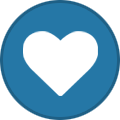-
Content Count
1,861 -
Joined
-
Last visited
-
Days Won
15
Content Type
Profiles
Forums
Calendar
Blogs
Store
Downloads
Gallery
Articles
Everything posted by Admin
-
Hi! Yes, that’s because we don’t have the solution for this model
-

Cant downgrade software step 5
Admin replied to Gemilangprinting's topic in Reading Failed 1 & 2, or how to use "99" Firmware
Hi! Are you unable to chose the printer? Have you checked the connection? -

Problem in activation
Admin replied to Niki's topic in Error with activation program and technical issues with the printer
Hi! 10091 means that application could not connect to the server. Please, check if you have the access: 1. Enable telnet client in the windows components. 2. In the command line type telnet 211.159.168.205 20102. If you get empty screen with input prompt it means that server is available system wide and something is blocking license.exe specifically. If you get any error this means that either this IP/port blocked locally for the entire system or on the router/provider side or server is currently not available. -

Activation
Admin replied to Pijote's topic in Error with activation program and technical issues with the printer
Hi! It is asking for the key. You should input the key without spaces before and after -

Can't update printer
Admin replied to Rebecca's topic in Error with activation program and technical issues with the printer
Hi! Have you checked all the connection? -

Firmware Will Not Open
Admin replied to Jen's topic in Error with activation program and technical issues with the printer
Hi! First of all, turn the antivirus and firewall off. What does computer screen show you when you try to open firmware? Send me the screenshot if it’s possible -

reading failed - 1
Admin replied to Rykker's topic in Reading Failed 1 & 2, or how to use "99" Firmware
Su firmware original no puede ser degradado a versiones anteriores, y nuestro firmware sin chip es una versión anterior.Conceptos básicos de la solución:- Firmware estándar de InkChip. Firmware sin chip, que debe cargarse en la impresora mediante el modo de firmware.- Firmware InkChip 99. Firmware Chipless, que debe ser cargado en el Modo Normal.- Modo Firmware - modo especial para actualizar el firmware de la impresora, que se activa al pulsar una determinada combinación de botones.- Modo Normal - modo normal de funcionamiento de la impresora, simplemente encendiendo la impresora con el botón de encendido.Algoritmo para solucionar el problema:1. Compruebe y memorice la versión del firmware de la impresora. La versión de firmware que se muestra es la versión original no actualizada.2. Flashee la impresora 99 con el firmware InkChip en el Modo de Firmware.3. Al intentar activar el firmware con el programa de activación y el código de activación, el programa generará el mensaje Lectura fallida 1.4. Comience a flashear la impresora 99 nuevamente con el firmware InkChip en el Modo de Firmware. Cuando el estado del firmware en el Modo Firmware alcance el 100%, y la pantalla de la impresora termine de contar el porcentaje del estado del firmware, deberá desconectar el cable de alimentación de la impresora.5. Conecte el cable de alimentación y encienda la impresora. El modo de recuperación aparecerá en la pantalla.6. Flashee la impresora con el firmware Inkchip en el Modo de Recuperación.7. Compruebe la versión del firmware de la impresora. La versión de firmware que aparece debe ser diferente de la versión de firmware no renovable. Esta versión es la versión de firmware sin chip de InkChip.8. Active el firmware sin chip con el programa de activación.https://inkchip.net/download/INKCHIP.net_Firmware_99_XP430_v1.rarEsto es sólo un ejemplo de proceso. No importa el modelo de impresora que tenga. Este video está en ruso, pero puedes activar los subtítulos en español : https://www.youtube.com/watch?v=Duyj-UHbzxE Y después de eso simplemente ejecute de nuevo la carga del firmware del inkchip en modo normal. -

WF-c5290 Reading 1 Error
Admin replied to nikkigil's topic in Reading Failed 1 & 2, or how to use "99" Firmware
Hi! What is your pinter model? -
Hi! We do not have chipless firmware for this printer model, but this model is supported by the waste ink counters reset utility. You can watch a video on our official YouTube channel to see how easy it is to use: https://youtu.be/VSgxJvVKV_k You can download the WIC reset utility in one of three languages at https://inkchip.net/wic/ . You can buy a reset key at the following link: https://inkchip.net/price/ . Choose the number of WIC keys and then place an order.
-
Hey! Not yet. Check the website for updates.
-

Clipless software for Epson WF 3640
Admin replied to Tom Weiks's topic in Supported Model and New Software Arrivals
Unfortunately, we do not have solutions for your printer model. -

xp-400 Is XP-400 supported?
Admin replied to peteralli's topic in Supported Model and New Software Arrivals
We have no plans to add firmware for this model in the near future.- 3 replies
-
- epson xp-400
- 400
-
(and 3 more)
Tagged with:
-
Hi! Você seguiu as instruções acima?