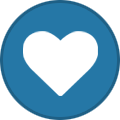-
Content Count
1,861 -
Joined
-
Last visited
-
Days Won
15
Content Type
Profiles
Forums
Calendar
Blogs
Store
Downloads
Gallery
Articles
Everything posted by Admin
-
Hello! Your original firmware cannot be downgraded to earlier versions, and our chipless firmware is an earlier version. Basic concepts of the solution: - Standard InkChip firmware. Chipless firmware, which must be loaded into the printer using Firmware Mode. - 99 InkChip firmware. Chipless firmware, which must be loaded into Normal Mode. - Firmware Mode - special mode for updating printer firmware, which is activated when a certain buttons combination is pressed. - Normal Mode - normal mode of operation of the printer, simple switching on the printer with the power button. Algorithm for solving the problem: 1. Check and memorize the firmware version of the printer. The firmware version displayed is the original non-update version. 2. Flash printer 99 with InkChip firmware in Firmware Mode. 3. When trying to activate the firmware with the Activation program and the activation code, the program will generate the Reading failed 1. 4. Start flashing the printer 99 again with InkChip firmware in Firmware Mode. When the firmware status in Firmware Mode reaches 100%, and the printer display finishes counting the percentage of the firmware status, you need to pull out the power cable of the printer. 5. Connect the power cable and turn on the printer. Recovery Mode will appear on the display. 6. Flash the printer with Inkchip firmware in Recovery Mode. 7. Check the firmware version of the printer. The firmware version displayed must be different from the non-renewable firmware version. This version is the chipless firmware version of InkChip. 8. Activate chipless firmware with the Activation program. This is just an example of a process, it doesn't matter what model of printer you have. Please watch the video on our official YouTube channel: https://www.youtube.com/watch?v=h7qWYWjMNFQ And after that just ran again the inkchip firmware upload in normal mode.
-
Stop the boot process through the task manager at 72%, restart the printer and proceed to activation program.
-
Hello! Tell me please your order number and printer model. Are you using only USB connection to the printer?
-
Contact our technical support by email support@inkchip.net
-
Hello! You should install the Chipless Firmware in NORMAL mode instead of UPDATE mode. Please read the instruction from our website carefully: https://inkchip.net/download/INKCHIP Instruction Method 14 (for 99 firmware).pdf Also, please watch the video guide from our official YouTube channel: https://youtu.be/oF0DsDVPT7k Let me know the result! Thank you!
-
Hello! Please write to our support team support@inkchip.net and they will send you the code again.
-
You received instructions and the link to install Microsoft Visual C++ x64 and x86 2017-2022 packages in the letter with the WIC reset key. This is a prerequisite for the correct operation of the WIC reset utility. You should install them before running the utility and before using the WIC reset key, otherwise the key can be damaged. « First of all, please make sure that you have Microsoft Visual C++ 2017 Redistributable Package x86 and x64 installed: https://support.microsoft.com/en-us/help/2977003/the-latest-supported-visual-c-downloads »
-

Firmware for Epson WF-C5810?
Admin replied to PabloVelasco's topic in Supported Model and New Software Arrivals
Hello! Unfortunately we do not have firmware for your printer models at the moment. Please wait for updates on our website inkchip.net. Thank you! -

code invalid
Admin replied to rodolphe's topic in Error with activation program and technical issues with the printer
Hello! Please take a screenshot of the error and send it to our support team support@inkchip.net with your order number. Thank you! -

code invalid
Admin replied to rodolphe's topic in Error with activation program and technical issues with the printer
Hello! Make sure that Microsoft Visual C++ x64 and x86 packages are version 2017-2022, but not earlier. Make sure the program is reloaded and no longer hangs.