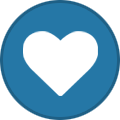-
Content Count
1,861 -
Joined
-
Last visited
-
Days Won
15
Content Type
Profiles
Forums
Calendar
Blogs
Store
Downloads
Gallery
Articles
Everything posted by Admin
-

Angel Jimenez
Admin replied to JhosepMX's topic in Error with activation program and technical issues with the printer
Mire el video que muestra cómo usar el programa en nuestro canal oficial de YouTube: https://youtu.be/8kMg7KGRAGA Si no detecta su versión de firmware, entonces no es compatible con nuestro firmware. -
Your original firmware cannot be downgraded to earlier versions, and our chipless firmware is an earlier version. Basic concepts of the solution: - Standard InkChip firmware. Chipless firmware, which must be loaded into the printer using Firmware Mode. - 99 InkChip firmware. Chipless firmware, which must be loaded into Normal Mode. - Firmware Mode - special mode for updating printer firmware, which is activated when a certain buttons combination is pressed. - Normal Mode - normal mode of operation of the printer, simple switching on the printer with the power button. Algorithm for solving the problem: 1. Check and memorize the firmware version of the printer. The firmware version displayed is the original non-update version. 2. Flash printer 99 with InkChip firmware in Firmware Mode. 3. When trying to activate the firmware with the Activation program and the activation code, the program will generate the Reading failed 1. 4. Start flashing the printer 99 again with InkChip firmware in Firmware Mode. When the firmware status in Firmware Mode reaches 100%, and the printer display finishes counting the percentage of the firmware status, you need to pull out the power cable of the printer. 5. Connect the power cable and turn on the printer. Recovery Mode will appear on the display. 6. Flash the printer with Inkchip firmware in Recovery Mode. 7. Check the firmware version of the printer. The firmware version displayed must be different from the non-renewable firmware version. This version is the chipless firmware version of InkChip. 8. Activate chipless firmware with the Activation program. https://inkchip.net/download/INKCHIP.net_Firmware_99_WF5290_v1.rar This is just an example of a process, it doesn't matter what model of printer you have. Please watch the video on our official YouTube channel: https://www.youtube.com/watch?v=h7qWYWjMNFQ And after that just ran again the inkchip firmware upload in normal mode.
-

reading failed - 1
Admin replied to Rykker's topic in Reading Failed 1 & 2, or how to use "99" Firmware
Hello! Please try this new file : https://inkchip.net/download/INKCHIP.net_Firmware_99_XP2100_v1.rar 1) Upload firmware which I sent. 2) Switch on in normal mode(!!!) just turn on button . - dont put printer in Program Update mode. (No need to press few buttons while turn on the printer) The uploading process will stuck at 70-80% - it is ok! Open task manager and stop updater process. Printer will blink for about 5-15 minutes - then will power OFF. Now power on the printer - chipless firmware is installed in your printer! After that try to activate again. -
Hello! Please try this new file : https://inkchip.net/download/INKCHIP.net_Firmware_99_WF2750_v1.rar 1) Upload firmware which I sent. 2) Switch on in normal mode(!!!) just turn on button . - dont put printer in Program Update mode. (No need to press few buttons while turn on the printer) The uploading process will stuck at 70-80% - it is ok! Open task manager and stop updater process. Printer will blink for about 5-15 minutes - then will power OFF. Now power on the printer - chipless firmware is installed in your printer! After that try to activate again.
-
Hello! Please try this new file : https://inkchip.net/download/INKCHIP.net_Firmware_XP2100_v1.rar 1) Upload firmware which I sent. 2) Switch on in normal mode(!!!) just turn on button . - dont put printer in Program Update mode. (No need to press few buttons while turn on the printer) The uploading process will stuck at 70-80% - it is ok! Open task manager and stop updater process. Printer will blink for about 5-15 minutes - then will power OFF. Now power on the printer - chipless firmware is installed in your printer! After that try to activate again.
-
Hi! Unfortunately, not yet. As soon as we have the solution for new model available, it will appear on the website.
-
Hi! Make sure you used a usb cable when installing the firmware and have a stable internet,are you? Go to the menu devices and printers and check if the computer sees the connection to the printer.
-
Hi! Please try this new file : https://inkchip.net/download/INKCHIP.net_Firmware_99_WF5290_v1.rar 1) Upload firmware which I sent. 2) Switch on in normal mode(!!!) just turn on button . - dont put printer in Program Update mode. (No need to press few buttons while turn on the printer) The uploading process will stuck at 70-80% - it is ok! Open task manager and stop updater process. Printer will blink for about 5-15 minutes - then will power OFF. Now power on the printer - chipless firmware is installed in your printer! After that try to activate again.
-

Problem in activation
Admin replied to Niki's topic in Error with activation program and technical issues with the printer
https://inkchip.net/download/INKCHIP.net_Firmware_XP4100_v1.rar 1) Upload firmware which I sent. 2) Switch on in normal mode(!!!) just turn on button . - dont put printer in Program Update mode. (No need to press few buttons while turn on the printer) The uploading process will stuck at 70-80% - it is ok! Open task manager and stop updater process. Printer will blink for about 5-15 minutes - then will power OFF. Now power on the printer - chipless firmware is installed in your printer! -
Hi! Contact our support team please: support@inkchip.net Send them the details of your purchase.
-

Wrong ID Code
Admin replied to Jim's topic in Error with activation program and technical issues with the printer
Hi! This error means that the key has already been used. Please, contact our support team via this email, they will help you: support@inkchip.net -

Epson WF2840 Firmware stalls at 71%
Admin replied to Kerry's topic in FIX Firmware Reset - Solution for Laser Printers
In the video guide it shows that you don't need it to load 100%. When the load gets stuck at 70-80%, that's okay! You will need to pull the cable out at that point and put it back in. Then turn the printer on just using the power button. Watch the video please:- 6 replies
-
- stalling at 71%
- firmware
-
(and 1 more)
Tagged with:
-
Hi! Did you install the Microsoft C ++ packages before running the utility? If yes, please send me a screenshot from the download menu, so that I can see the date and time when the packages were installed. Also, the error might be because you erased some key characters or left extra spaces in front and behind the key.
-

Problem in activation
Admin replied to Niki's topic in Error with activation program and technical issues with the printer
Glad to hear that everything working fine! -
Unfortunately we don't have a chipless firmware for the WF-110.
-

Problem in activation
Admin replied to Niki's topic in Error with activation program and technical issues with the printer
Hi! Make sure that usb and network connection is stable. And windows version of your computer has to be lower than 11th.