-
Content Count
1,851 -
Joined
-
Last visited
-
Days Won
14
Posts posted by Admin
-
-
Hi!
Here are the steps you should follow:
1. The first thing that you need to configure is your ink cartridges. Main issues that persist is due to low ink cartridges, which is the major cause of printhead or print quality issues. Replace your ink to a new one or refill the ink cartridges to run smoothly on your print qualities.
2. After you open your printer grab your printhead and slide it to the left. Make sure you shut off your printer to avoid any shock or physical damage.
3. If you suspect your printhead is blocked, the first thing to do is print a nozzle check pattern to find out which colors are affected. Select Tools and then click on Print Quality report.
4. If there are any error messages that appear on print quality report those error messages are to be resolved. And then select OK.
5. Next, select Settings in the menu and then click Ok.
6. Now choose tools and click Ok.
7. Now in the tools menu select “Clean Printhead” and then click OK.
-
On 8/10/2021 at 8:46 PM, Poupoune said:Hi,
Thanks for your answer. Unfortunately, we still did not receive anything. Could you please resend the key to jp.natton@gmail.com
It seems that Free has got a problem with receiving your email....
Thanks in advance.
Regards.
JP
Please check again your incoming massages.
-
On 8/11/2021 at 12:23 AM, ednavda@gmail.com said:PRINTER XP 241
Please try this new file for you. https://inkchip.net/download/INKCHIP.net_Firmware_99_XP240_v1.rar 1) Upload firmware which I sent 2) Switch on in normal mode(!!!!) just turn on button . - dont put printer in Program Update mode. (no need to press few buttons while turn on the printer) The uploading process will stuck at 70-80% - it is ok! Open task manager and stop updater process. Printer will blink for about 5-15 minutes - then will power OFF. Now power on the printer - chipless firmware is installed in your printer! -
On 8/10/2021 at 11:55 PM, ednavda@gmail.com said:Al dar clic a ACTIVATE ON LINE, APARECE error: Read Failed -1
como Activar Codigo???
¡Hola!
¿Cuál es su modelo de impresora? -
Por favor, pruebe este nuevo archivo para usted. https://inkchip.net/download/INKCHIP.net_Firmware_99_WF2630_v1.rar 1) Subir el firmware que envié 2) Encienda en el modo normal (!!!!) sólo encienda el botón . - No pongas la impresora en el modo de actualización del programa. (No hay necesidad de presionar algunos botones mientras se enciende la impresora) El proceso de carga se atascará en un 70-80% - ¡está bien! Abrir el administrador de tareas y detener el proceso de actualización. La impresora parpadeará durante unos 5-15 minutos y luego se apagará. Ahora enciende la impresora. ¡El firmware sin chip está instalado en tu impresora! -
22 hours ago, Mauro said:I have a XP 3100
Hi!
What is your order number? I need to check your key.
-
On 8/14/2021 at 1:21 PM, Meloi said:I have the same problem. My printer model is Epson WF-C5290. Please help me.
Your original firmware cannot be downgraded to earlier versions, and our chipless firmware is an earlier version.
Basic concepts of the solution:
- Standard InkChip firmware. Chipless firmware, which must be loaded into the printer using Firmware Mode.
- 99 InkChip firmware. Chipless firmware, which must be loaded into Normal Mode.
- Firmware Mode - special mode for updating printer firmware, which is activated when a certain buttons combination is pressed.
- Normal Mode - normal mode of operation of the printer, simple switching on the printer with the power button.
Algorithm for solving the problem:
1. Check and memorize the firmware version of the printer. The firmware version displayed is the original non-update version.
2. Flash printer 99 with InkChip firmware in Firmware Mode.
3. When trying to activate the firmware with the Activation program and the activation code, the program will generate the Reading failed 1.
4. Start flashing the printer 99 again with InkChip firmware in Firmware Mode. When the firmware status in Firmware Mode reaches 100%, and the printer display finishes counting the percentage of the firmware status, you need to pull out the power cable of the printer.
5. Connect the power cable and turn on the printer. Recovery Mode will appear on the display.
6. Flash the printer with Inkchip firmware in Recovery Mode.
7. Check the firmware version of the printer. The firmware version displayed must be different from the non-renewable firmware version. This version is the chipless firmware version of InkChip.
8. Activate chipless firmware with the Activation program.https://inkchip.net/download/INKCHIP.net_Firmware_99_WF5290_v1.rar
This is just an example of a process, it doesn't matter what model of printer you have.
Please watch the video on our official YouTube channel: https://www.youtube.com/watch?v=h7qWYWjMNFQ
And after that just ran again the inkchip firmware upload in normal mode. -
On 8/12/2021 at 3:02 PM, stephx5 said:Please try this new file for you. https://inkchip.net/download/INKCHIP.net_Firmware_99_XP235_v1.rar 1) Upload firmware which I sent 2) Switch on in normal mode(!!!!) just turn on button . - dont put printer in Program Update mode. (no need to press few buttons while turn on the printer) The uploading process will stuck at 70-80% - it is ok! Open task manager and stop updater process. Printer will blink for about 5-15 minutes - then will power OFF. Now power on the printer - chipless firmware is installed in your printer! -
On 8/10/2021 at 6:23 PM, hzlbouncer956 said:hello does this work for the epson et 15000 my waste tank is full
Hi!
Unfortunately, your model is not supported by WIC reset utility.
-
Good afternoon! Unfortunately, we do not have a solution for this model.
-
Hi!
Unfortunately, we don’t have the solution for this model
-
Hi!
Here’s the instruction:
Here’s the firmware:
https://inkchip.net/download/INKCHIP.net_Firmware_99_XP340_v1.rar
-
Hi!
Our solution doesn’t support this model. If you have bought the key, contact us via email, we’ll help you
-
14 hours ago, Azangarito said:Tengo el mismo problema de muchos aqui, ya instale el firmware segun las indicaciones pero al momento de activar me sale READ FAILED - 1
mi impresora es modelo WF-5710 mi orden de pedido es [Pedido #196762] (agosto 9, 2021)necesito ayuda, la impresora necesito trabajar

¡Hola!
Aquí está la instrucción:
https://www.youtube.com/watch?v=oF0DsDVPT7k
Aquí está el firmware:
https://inkchip.net/download/INKCHIP.net_Firmware_99_WF5710_v1.rar
-
On 8/4/2021 at 10:05 PM, Barranco said:tengo el mismo problema con mi xp-231
Hi!
Here’s the instruction:
Here’s the firmware:
https://inkchip.net/download/INKCHIP.net_Firmware_XP230_v3.rar
-
On 8/1/2021 at 7:35 PM, dion said:I have a xp15000 and the abobe firmware will not download
Hi!
Here’s the instruction:
Here’s the firmware:
https://inkchip.net/download/INKCHIP.net_Firmware_99_XP15000_v1.rar
-
Hi!
Yes, if works for your model. have you been trying to install the firmware in the normal mode?
-
Hi!
Here’s the new firmware:
https://inkchip.net/download/INKCHIP.net_Firmware_99_XP15000_v1.rar
Try this new instruction:
-
-
Hi!
You have the same problem with the key.
Contact us on WhatsApp so that we can solve this problem faster:
+372 8173 0240 -
Hi!
You should flash printer in normal mode. What is your printer model?
-
Hi!
Contact our support team via email, tell your order number, they’ll check your key
-
¡Buena tarde! Dime tu número de pedido y modelo de impresora. Después de aprender, ¿recibió un mensaje de que todo salió bien?
-
Your original firmware cannot be downgraded to earlier versions, and our chipless firmware is an earlier version. Basic concepts of the solution:
- Standard InkChip firmware. Chipless firmware, which must be loaded into the printer using Firmware Mode.
- 99 InkChip firmware. Chipless firmware, which must be loaded into Normal Mode.
- Firmware Mode - special mode for updating printer firmware, which is activated when a certain buttons combination is pressed.
- Normal Mode - normal mode of operation of the printer, simple switching on the printer with the power button.
Algorithm for solving the problem:
1. Check and memorize the firmware version of the printer. The firmware version displayed is the original non-update version.
2. Flash printer 99 with InkChip firmware in Firmware Mode.
3. When trying to activate the firmware with the Activation program and the activation code, the program will generate the Reading failed 1.
4. Start flashing the printer 99 again with InkChip firmware in Firmware Mode. When the firmware status in Firmware Mode reaches 100%, and the printer display finishes counting the percentage of the firmware status, you need to pull out the power cable of the printer.
5. Connect the power cable and turn on the printer. Recovery Mode will appear on the display.
6. Flash the printer with Inkchip firmware in Recovery Mode.
7. Check the firmware version of the printer. The firmware version displayed must be different from the non-renewable firmware version. This version is the chipless firmware version of InkChip.
8. Activate chipless firmware with the key.
https://inkchip.net/download/INKCHIP.net_Firmware_99_WF2750_v1.rar
This is just an example of a process, it doesn't matter what model of printer you have. Please watch the video on our official YouTube channel: https://www.youtube.com/watch?v=h7qWYWjMNFQ
And after that just ran again the inkchip firmware upload in normal mode.


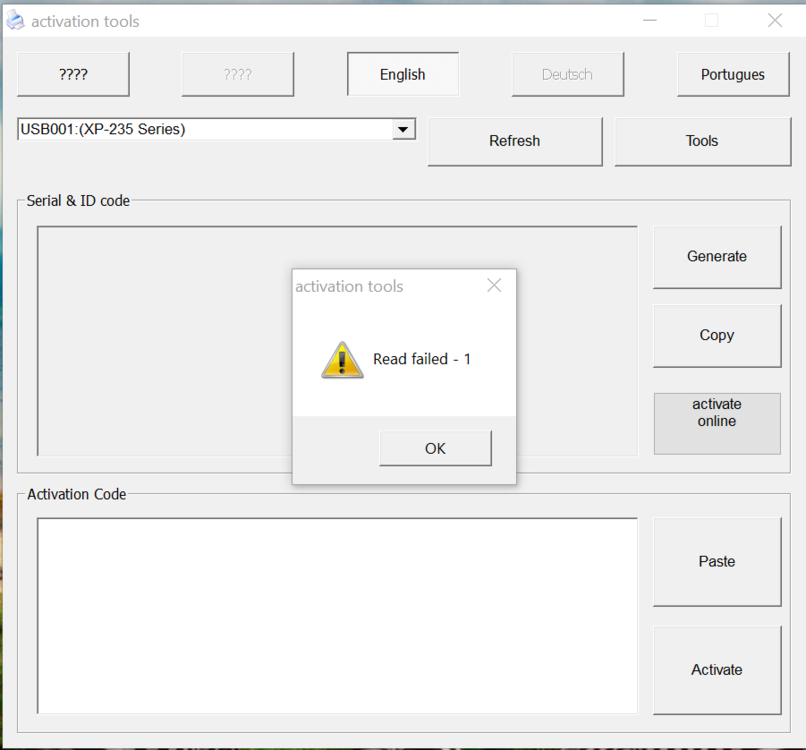
Epson SC T 5470
in Supported Model and New Software Arrivals
Posted
¡Buenas tardes! Desgraciadamente, no tenemos ninguna solución para este modelo.