
van
-
Content Count
27 -
Joined
-
Last visited
Posts posted by van
-
-
4 hours ago, Admin said:You don't need to let the loading percentage get to 100%!
You need to stop the loading process at 75-85% manually through the task manager, restart the printer, and go to the activation program.How do I 'restart' the printer
-
11 hours ago, Admin said:In the video guide it shows that you don't need it to load 100%. When the load gets stuck at 75-85%, that's okay! You will need to pull the cable out at that point and put it back in.
Then turn the printer on just using the power button.
Watch the video please:
Are you doing everything correctly?
yes
the process never makes it to 100% even if I plug and unplug
-
On 8/17/2022 at 7:40 PM, Admin said:Let’s go back to installing the firmware. You should install the chipless firmware in NORMAL mode instead of UPDATE mode.
Please read the instruction from our website carefully:
https://inkchip.net/download/INKCHIP Instruction Method 14 (for 99 firmware).pdf
Also, please watch the video guide from our official YouTube channel:
Doesn't work.
It throws an error at 99% I remove the plug and retry just in case then it throws the same error so after that I try the other 'unofficial' method of ending the process via task bar after it resets but stalls at around 80% at which point if I let it as per forum instructions it wont gο into flashing mode, it won't go into flashing mode either if i press the triangular 'cancel' key as per instructions posted on YouTube.
-
8 hours ago, Admin said:Let me know the result!
failure tο flash
-
7 hours ago, Admin said:In what mode have you installed the firmware?
Administrator mode, with antivirus and firewall turned off
-
On 8/12/2022 at 5:33 PM, Admin said:In this case,please,try the same procedure on the another device,it could be something in it what prevents activation.
In any device and with any configuration ending the task will not get the printer to go into flashing mode..
Perhaps we should also press some key combo on the printer to initialize it?
-
On 8/8/2022 at 3:14 PM, Admin said:Did you mean that your printer is not connected to your computer via network, but only via a usb cable? But you still have to use WIFi to install and activate chipless firmware.
If you are doing everything right, but it doesn't help, then try the following:
Several factors exist that may cause this connection to fail:
1. Remote server is not available.
2. Internet connection is missing or unstable.
3. Application is blocked individually via firewall/antivirus/etc.
4. One of the used ports or addresses is blocked for the entire system.
Not much can be done for the first and second cases, but server downtime is very rare and brief. Next steps will help to resolve this problem in the third and fourth cases.
1. Checking port availability.
1.1. We will use standard telnet client for this operation because Windows components is rarely blocked by protection software. Telnet client is already activated for Windows XP, but you need to turn it on manually for Windows Vista and later versions.
1.2. In order to activate telnet client, go to the `main menu -> control panel -> programs and features -> turn windows features on or off` and make sure that `telnet client` box is checked, then press `OK`.
1.3. Open console window and type `telnet 178.63.104.69 23457` then press enter.
1.4. If you see black screen with cursor then telnet is successfully connected to the server, which means that port is available system wide and something is blocking WICReset specifically.
1.5. If you will see some errors in the console output (typically: `could not open connection to the host on port`), then this port is blocked for entire system or on the remote device.
3.1. If your PC is in the local network, make sure that connections to the 23457 port is allowed in the gateway server's firewall settings.
3.2. If you are using router with enabled firewall rules, make sure that connections to the 178.63.104.69:23457 is allowed for target PC (firewall settings usually available via router's web interface).
3.3. If VPN provider is used, make sure, that system routing table contains correct entries that include remote server address.
3.4. Make sure, that protection software doesn't have global rule that blocks connections to the used ports. Some protection software may have default rules that limit connections only to the most widely used port numbers (http, ftp, etc).
3.5. Some third party software (for example, some VPN software) may also provide additional firewall-like protection service. Make sure, that these applications either disabled during waste reset or WICReset is added to their exclusion list when possible.
4. List of used ports:
4.1. Application will connect to remote server on 178.63.104.69:23457 (TCP) for waste counters reset. 4.2. Application will use 80 (TCP/HTTP) port in order to download database and RSS feed during initialization.
4.3. Ports 3289 (UDP/ENPC), 161 (UDP/SNMP) and 515 (TCP/LPD) will be used to discover network printers and communicate with them.
the computer connects properly to the address via telnet but the activation throws a 10060 error but the upload program doesn't manage to flash the printer anyway, even if I interrupt the process before some error flag is triggered at 70 to 80% the printer never goes into 'flashing lights mode' to indicate that the upload was successful and that it installed the new firmware..
-
19 hours ago, Admin said:Did you mean that your printer is not connected to your computer via network, but only via a usb cable? But you still have to use WIFi to install and activate chipless firmware.
If you are doing everything right, but it doesn't help, then try the following:
Several factors exist that may cause this connection to fail:
1. Remote server is not available.
2. Internet connection is missing or unstable.
3. Application is blocked individually via firewall/antivirus/etc.
4. One of the used ports or addresses is blocked for the entire system.
Not much can be done for the first and second cases, but server downtime is very rare and brief. Next steps will help to resolve this problem in the third and fourth cases.
1. Checking port availability.
1.1. We will use standard telnet client for this operation because Windows components is rarely blocked by protection software. Telnet client is already activated for Windows XP, but you need to turn it on manually for Windows Vista and later versions.
1.2. In order to activate telnet client, go to the `main menu -> control panel -> programs and features -> turn windows features on or off` and make sure that `telnet client` box is checked, then press `OK`.
1.3. Open console window and type `telnet 178.63.104.69 23457` then press enter.
1.4. If you see black screen with cursor then telnet is successfully connected to the server, which means that port is available system wide and something is blocking WICReset specifically.
1.5. If you will see some errors in the console output (typically: `could not open connection to the host on port`), then this port is blocked for entire system or on the remote device.
3.1. If your PC is in the local network, make sure that connections to the 23457 port is allowed in the gateway server's firewall settings.
3.2. If you are using router with enabled firewall rules, make sure that connections to the 178.63.104.69:23457 is allowed for target PC (firewall settings usually available via router's web interface).
3.3. If VPN provider is used, make sure, that system routing table contains correct entries that include remote server address.
3.4. Make sure, that protection software doesn't have global rule that blocks connections to the used ports. Some protection software may have default rules that limit connections only to the most widely used port numbers (http, ftp, etc).
3.5. Some third party software (for example, some VPN software) may also provide additional firewall-like protection service. Make sure, that these applications either disabled during waste reset or WICReset is added to their exclusion list when possible.
4. List of used ports:
4.1. Application will connect to remote server on 178.63.104.69:23457 (TCP) for waste counters reset. 4.2. Application will use 80 (TCP/HTTP) port in order to download database and RSS feed during initialization.
4.3. Ports 3289 (UDP/ENPC), 161 (UDP/SNMP) and 515 (TCP/LPD) will be used to discover network printers and communicate with them.
Will try this guide
-
1 hour ago, Admin said:Please try this new file for you:
1) Upload firmware which I sent.2) Switch on in normal mode(!!!) just turn on button . - dont put printer in Program Update mode. (No need to press few buttons while turn on the printer) The uploading process will stuck at 70-80% - it is ok! Open task manager and stop updater process. Printer will blink for about 5-15 minutes - then will power OFF. Now power on the printer - chipless firmware is installed in your printer!After that try to activate again.The issue really is that the printer never goes blinking after the uploading process like something went wrong there, that issue persists.
-
10 hours ago, Admin said:OK, let me know the result!
Still same result
-
14 hours ago, van said:will try
perhaps it was a firewall
nope
firewall and antivirus off still same error
-
3 hours ago, Admin said:Try to use another internet connection and another computer. Something is preventing the communication with server on your side.
will try
perhaps it was a firewall
-
If I attempt to activate online I get communication error 10060
-
3 hours ago, Admin said:Please tell me your order number so I can help you.
Thank you!
Yes. it's order Order #425199.
-
-
I am experiencing the same issue with an XP-2150 and no standard procedure will work or even SuziniNC's suggestion
-
My printer is the XP-2150. The firmware program always gets stuck at 99% even if I unplug the printer then turn it back on. I always run it on regular mode and the program on administrator mode with antivirus turned off. This makes no sense..
-
I am however experiencing the issue where the flasher is stuck at 99% even after unplugging and turning on the printer on regular mode..
-
I apologize for the trouble and I am embarassed to badmouth your effort! I accidentally misclicked a software link for another series, the correct compatible software is coded correctly and is working!
-
After inquiring about the compatibility of your software solution for an EPSON XP-2150 I purchased the key for the aforementioned printer. I understand a generic firmware coded for another printer is used for several compatible printers of the same series but this one is not even recognized while trying to install the firmware. I have followed both the .pdf manual and the youtube tutorial and attempted installation by the book at which point the installation never gets past the '"The printer is not connected or the connected printer is not the target printer". As a programmer myself I would rather not fish for any compensation but only get a solution to my problem as I have prepaid a non-functioning software advertised to be compatible. If you have used a generic edited code for a semi-compatible printer that is not a solution unless it works 100% of the time at which point there is no point in sticking with a non-working software paid with my hard-earned money. Thanks for your preoccupation with my issue in advance.
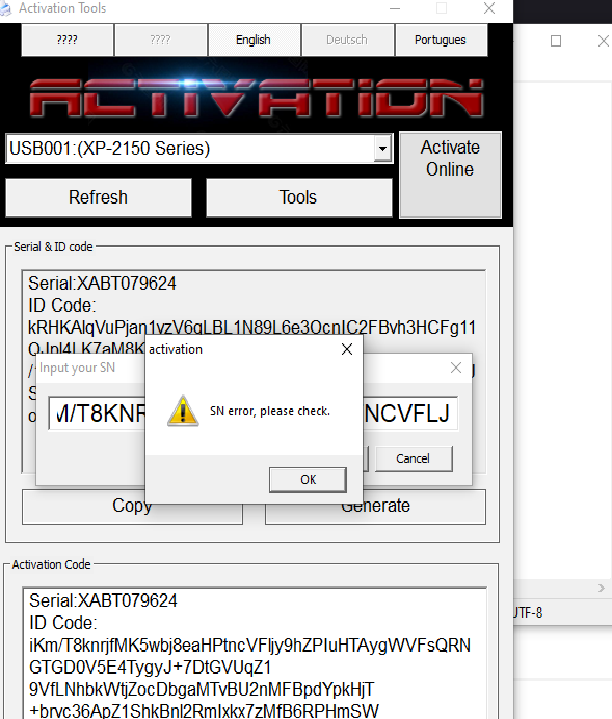
XP-2150 INKCHIP firmware failure, no printer detected
in Supported Model and New Software Arrivals
Posted
The software for the 2150 model is definitely not compatible.Waste of money. I purchased a license because at first it was advertised as compatible and listed on the software page,now it is removed after the devs realized they just tried passing a related model's flash as an actual solution. as you can see by the dislikes on YouTube that is the case with other printers as well and I'm tired of this back and forth conversation with useless suggestions and vague 'tips'. I want a refund on my order as I have lost valuable time, left with a printer that recognizes no cartridges and had to purchase a new and expensive printer cause of my work. all I got was mumbo jumbo, not that I even got to activate anything as nothing was working anyway so I demand a full refund so I don't have reasons to expose you as a fraudulent operation. REFUND my FAULTY UNACTIVATED software that will not work even though I was assured it would ASAP so I can be on my way cause I have work to do and no time for this.. If you do it then you can delete my posts, delete my account do as you wish.