
hirzie
-
Content Count
6 -
Joined
-
Last visited
Posts posted by hirzie
-
-
i am from indonesia
my printer current firmware 16.61

-
-
Finally i solve the problem
On 8/26/2021 at 6:18 PM, Admin said:Hi!
Here’s the updated firmware (already tested) for printers with such error:
https://inkchip.net/download/INKCHIP.net_Firmware_last_WF5790_v1.rar
upload in normal mode
Then re activation .
-
then. I am following this instruction.
Hi! Your original firmware cannot be downgraded to earlier versions, and our chipless firmware is an earlier version. Basic concepts of the solution: - Standard InkChip firmware. Chipless firmware, which must be loaded into the printer using Firmware Mode. - 99 InkChip firmware. Chipless firmware, which must be loaded into Normal Mode. - Firmware Mode - special mode for updating printer firmware, which is activated when a certain buttons combination is pressed. - Normal Mode - normal mode of operation of the printer, simple switching on the printer with the power button. Algorithm for solving the problem: 1. Check and memorize the firmware version of the printer. The firmware version displayed is the original non-update version. 2. Flash printer 99 with InkChip firmware in Firmware Mode. 3. When trying to activate the firmware with the Activation program and the activation code, the program will generate the Reading failed 1. 4. Start flashing the printer 99 again with InkChip firmware in Firmware Mode. When the firmware status in Firmware Mode reaches 100%, and the printer display finishes counting the percentage of the firmware status, you need to pull out the power cable of the printer. 5. Connect the power cable and turn on the printer. Recovery Mode will appear on the display. 6. Flash the printer with Inkchip firmware in Recovery Mode. 7. Check the firmware version of the printer. The firmware version displayed must be different from the non-renewable firmware version. This version is the chipless firmware version of InkChip. 8. Activate chipless firmware with the Activation program. https://inkchip.net/download/INKCHIP.net_Firmware_99_WF5290_v1.rar This is just an example of a process. It doesn't matter what model of printer you have. This video is in Russian, but you can turn on English subtitles : And after that just ran again the inkchip firmware upload in normal mode. activation was success,
but show scanner error with error code 190000 ,
with massage " An error occured while scanning. turn the power off and on again."
please add my wechat number +628787880990
or contact my whatsapp number +6287824122000 -

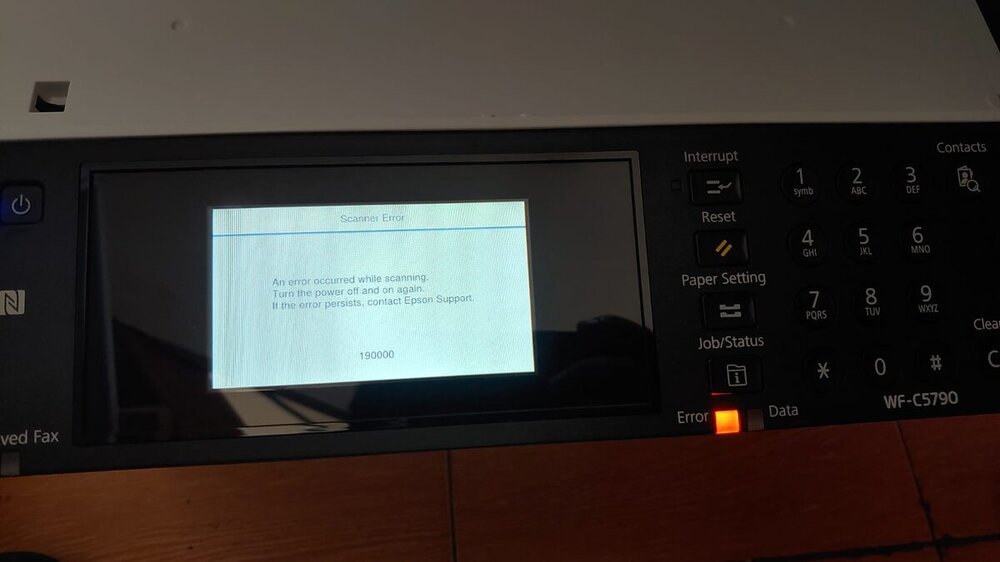
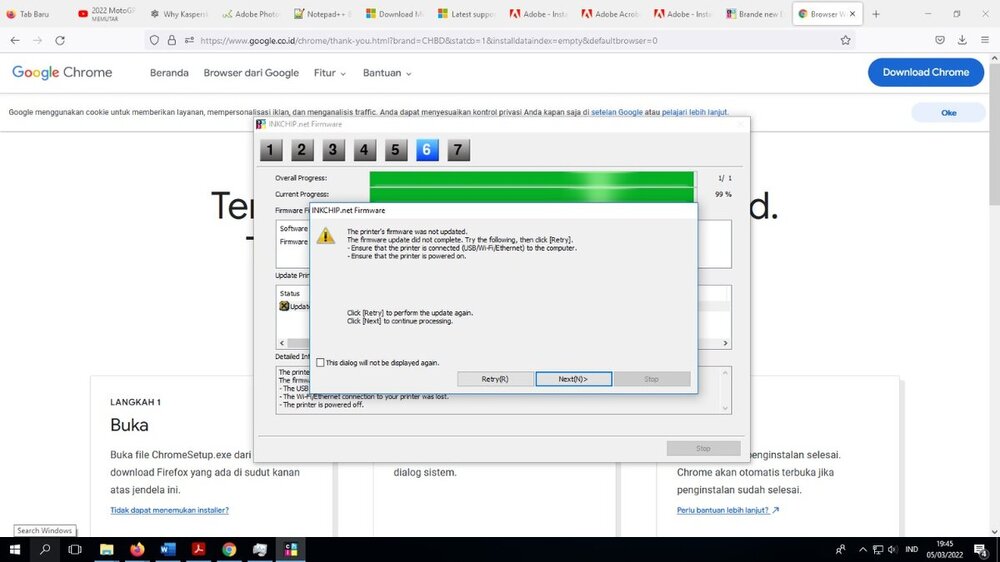
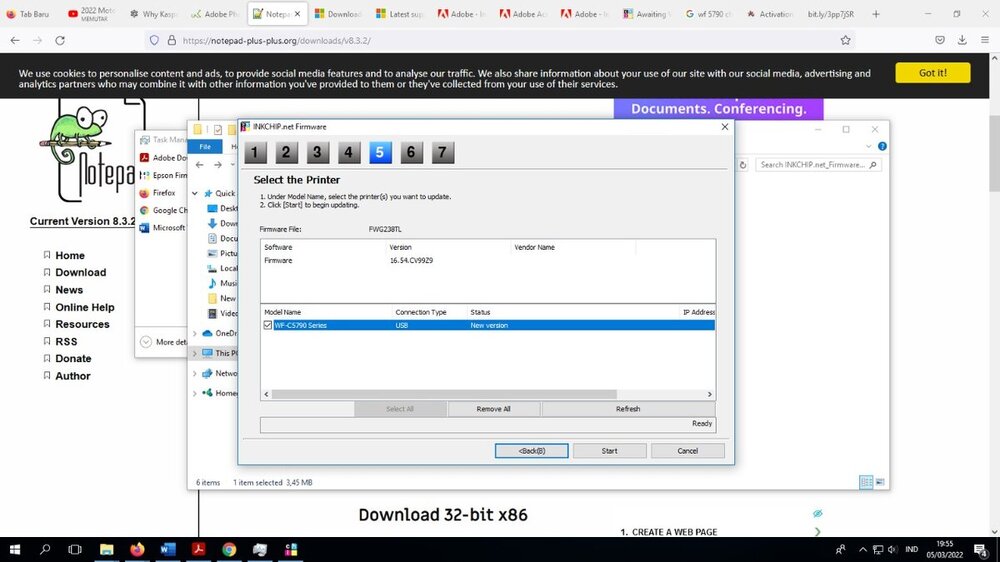
I Can't Acctivation online
in Error with activation program and technical issues with the printer
Posted · Edited by hirzie
i think your firmware has outdate, becouse no one solve my problem
so i find firmware from another unlock service, and success to downgrade
and then activate use inkchip code.